Setting language, date and time
The setting screen for language, date and time is displayed automatically when you turn on this product for the first time, initialize this product or when the internal rechargeable backup battery has discharged.
-
Turn on the camera.The language setting screen will appear and then setting screen for date and time will appear.
-
Select your language, and then press the
 (Enter) button.
(Enter) button. -
When the message [Set Area/Date/Time.] is displayed, select [Enter] and press the
 (Enter) button.
(Enter) button. -
Select your desired geographic location, and then press the
 (Enter) button.
(Enter) button. -
Select a setting item using the up/down buttons, and then press the
 (Enter) button.
(Enter) button. -
Set [Daylight Savings], [Date/Time], and [Date Format] using the up/down buttons, and then press the
 (Enter) button.
(Enter) button.- Midnight is indicated as 12:00 AM, and noon as 12:00 PM.
-
Repeat steps 5 and 6 to set other items, then select [Enter] and press the
 (Enter) button.
(Enter) button.
Hint
- To set the date and time or geographic location again after the date and time setting is finished, select MENU →
 (Setup) → [Date/Time Setup] or [Area Setting].
(Setup) → [Date/Time Setup] or [Area Setting].
Note
- If the date and time setting is cancelled halfway, the setting screen for the date and time appears every time you turn on the camera.