Livestreaming video and audio (USB Streaming) (movie)
You can connect a computer, etc. to the camera and use the camera video and audio for livestreaming or web-conferencing services.
This function can be used when the camera’s system software (firmware) is Ver. 3.00 or later.
-
Set the camera to a movie recording mode and set the exposure, focus, etc.
-
Select MENU →
 (Camera Settings2) → [
(Camera Settings2) → [ USB Streaming].[USB Streaming:Not Connect] will appear on the camera screen.
USB Streaming].[USB Streaming:Not Connect] will appear on the camera screen. -
Follow the instructions on the screen to connect the camera to a computer or other device with a USB cable.[USB Streaming:Standby] will appear on the camera screen, and the camera will switch to the streaming standby state.
- Use a cable or adapter that matches the terminal on the device to be connected.
- Start streaming from your livestreaming/web-conferencing service.[USB Streaming:Output] will appear on the camera screen.
- To exit [
 USB Streaming], press the
USB Streaming], press the  (Enter) button. The camera will return to the movie recording mode.
(Enter) button. The camera will return to the movie recording mode.
- To exit [
About USB cable connections
If the power of the camera is turned on while the USB cable is connected, [ USB Streaming] cannot be executed. Unplug the USB cable, execute [
USB Streaming] cannot be executed. Unplug the USB cable, execute [ USB Streaming], and then reconnect the USB cable.
USB Streaming], and then reconnect the USB cable.
Hint
- If you assign [
 USB Streaming] to the left button, you can launch [
USB Streaming] to the left button, you can launch [ USB Streaming] just by pressing the button.
USB Streaming] just by pressing the button. - The movie recording settings (focus, exposure, etc.) before executing [
 USB Streaming] are applied to the livestreamed video. Adjust the movie recording settings before you start streaming.
USB Streaming] are applied to the livestreamed video. Adjust the movie recording settings before you start streaming. - If you register the shutter speed, ISO sensitivity, etc. to the function menu, you can adjust these values even during USB streaming.
- The format of the streaming data is as follows.
- Video format: MJPEG
- Resolution: HD720 (1280 × 720)
- Frame rate: 30 fps / 25 fps
- Audio format: PCM, 48 kHz, 16 bit, 2 ch
- During USB streaming, power is supplied to the camera from the computer. If you want to consume as little computer power as possible, set [USB Power Supply] to [Off].
Note
- You cannot do the following while [
 USB Streaming] is running.
USB Streaming] is running.
- Recording the streaming video
- Menu-screen operations
- Transition to the playback screen
- Capturing a custom white balance
- PC Remote Settings
- Ctrl w/ Smartphone
- The following functions are disabled while [
 USB Streaming] is running.
USB Streaming] is running.
- Power Save Start Time