TC/UB Settings
The time code (TC) and the user bit (UB) information can be recorded as data attached to movies.
- MENU →
 (Setup) → [TC/UB Settings] → setting value you want to change.
(Setup) → [TC/UB Settings] → setting value you want to change.
Menu item details
- TC Preset:
- Sets the time code.
- TC Reset:
- Resets the time code.
- UB Preset:
- Sets the user bit.
- UB Reset:
- Resets the user bit.
- TC Format:
- Sets the recording method for the time code. (Only when [NTSC/PAL Selector] is set to NTSC.)
- TC Run:
- Sets the count up format for the time code.
- TC Make:
- Sets the recording format for the time code on the recording medium.
- UB Time Rec:
- Sets whether or not to record the time as a user bit.
How to set the time code (TC Preset)
- MENU →
 (Setup) → [TC/UB Settings] → [TC Preset], then press the
(Setup) → [TC/UB Settings] → [TC Preset], then press the
 (Enter) button.
(Enter) button. - Press the up/down buttons and select the first two digits.
- The time code can be set between the following range.
When [60i] is selected: 00:00:00:00 to 23:59:59:29*When [24p] is selected, you can select the last two digits of the time code in multiples of four from 0 to 23 frames.
When [50i] is selected: 00:00:00:00 to 23:59:59:24
- The time code can be set between the following range.
- Set the other digits following the same procedure as in step 2, then press the
 (Enter) button.
(Enter) button.
Note
- When you flip the monitor to shoot a self-portrait, the time code and user bit are not displayed.
How to reset the time code
- MENU →
 (Setup) → [TC/UB Settings] →[TC Reset], then press the
(Setup) → [TC/UB Settings] →[TC Reset], then press the
 (Enter) button.
(Enter) button.
How to set the user bit (UB Preset)
- MENU →
 (Setup) → [TC/UB Settings] → [UB Preset], then press the
(Setup) → [TC/UB Settings] → [UB Preset], then press the
 (Enter) button.
(Enter) button. - Press the up/down buttons and select the first two digits.
- Set the other digits following the same procedure as in step 2, then press the
 (Enter) button.
(Enter) button.
How to reset the user bit
- MENU →
 (Setup) → [TC/UB Settings] → [UB Reset], then press the
(Setup) → [TC/UB Settings] → [UB Reset], then press the
 (Enter) button.
(Enter) button.
How to select the recording method for the time code (TC Format *1)
- MENU →
 (Setup) → [TC/UB Settings] → [TC Format], then press the
(Setup) → [TC/UB Settings] → [TC Format], then press the
 (Enter) button.
(Enter) button.
- DF:
- Records the time code in Drop Frame*2 format.
- NDF:
- Records the time code in Non-Drop Frame format.
*1 Only when [NTSC/PAL Selector] is set to NTSC.
*2 The time code is based on 30 frames per second. However, a gap between the actual time and the time code will occur during extended periods of recording as the frame frequency of the NTSC image signal is approximately 29.97 frames per second. Drop frame corrects this gap to make the time code and actual time equal. In drop frame, the first 2 frame numbers are removed every minute except for every tenth minute. The time code without this correction is called non-drop frame.
- The setting is locked to [NDF] when recording in 4K/24p or 1080/24p.
How to select the count up format for the time code (TC Run)
- MENU →
 (Setup) → [TC/UB Settings] → [TC Run], then press the
(Setup) → [TC/UB Settings] → [TC Run], then press the
 (Enter) button.
(Enter) button.
- Rec Run:
- Sets the stepping mode for the time code to advance only while recording. The time code is recorded sequentially from the last time code of the previous recording.
- Free Run:
- Sets the stepping mode for the time code to advance anytime, regardless of the camera operation.
- The time code may not be recorded sequentially in the following situations even when the time code advances in [Rec Run] mode.
- When the recording format is changed.
- When the recording medium is removed.
How to select how the time code is recorded (TC Make)
- MENU →
 (Setup) → [TC/UB Settings] → [TC Make], then press the
(Setup) → [TC/UB Settings] → [TC Make], then press the
 (Enter) button.
(Enter) button.
- Preset:
- Records the newly set time code on the recording medium.
- Regenerate:
- Reads the last time code for the previous recording from the recording medium and records the new time code consecutively from the last time code. The time code advances in [Rec Run] mode regardless of the [TC Run] setting.
Note
- The time code and the user bit are not displayed on the camera’s monitor. You can check the time code and the user bit on an external recording/playback device.