Adding a Marker
On the Edit Mode window, you can add markers to the temporary file.
By adding markers, for example, between audio tracks, you can divide and export the temporary file to individual audio track files.
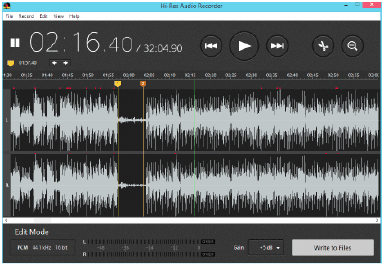
- Click the
 (Start Playing) button on the Edit Mode window of Hi-Res Audio Recorder.
(Start Playing) button on the Edit Mode window of Hi-Res Audio Recorder.Playback of the audio tracks recorded in the temporary file starts.
- Click the
 (Pause Playing) button at the playing point where you want to add a marker, such as the silent section between audio tracks.
(Pause Playing) button at the playing point where you want to add a marker, such as the silent section between audio tracks. - Click the
 (Add Marker) button.
(Add Marker) button.A marker is added to the playback cursor position.
Alternatively, you can add a marker by doing either of the following:
-
Click [Edit] - [Add Marker] on the menu bar at the top of the window.
-
Right-click on the add markers area and select [Add Marker] from the context menu.
-
To adjust the marker position
Select the desired marker by clicking the number (![]() ) assigned to it or clicking the
) assigned to it or clicking the ![]() (Previous Marker) or
(Previous Marker) or ![]() (Next Marker) button. Then, you can adjust the selected marker position by doing one of the following:
(Next Marker) button. Then, you can adjust the selected marker position by doing one of the following:
-
Click the arrow button (
 /
/ ) on the left of the window.
) on the left of the window. -
Drag the marker to left or right.
-
Press the left or right arrow key on the keyboard.
To delete a marker
You can delete a marker by doing one of the following:
-
Select the desired marker and click [Edit] - [Delete Marker] on the menu bar at the top of the window.
-
Select and right-click the desired marker and then select [Delete Marker] from the context menu.
-
Select and double-click the desired marker.
-
Select the desired marker and press the Delete key on the keyboard.
-
To delete all the markers that you have added, click [Edit] - [Remove All Markers] on the menu bar at the top of the window. Alternatively, you can right-click the add marker area and select [Remove All Markers] from the context menu to delete them all.
Note
-
The start position marker (
 ) and the end position marker (
) and the end position marker ( ) of the series of audio tracks recorded in the temporary file are automatically added and you cannot move or delete these markers.
) of the series of audio tracks recorded in the temporary file are automatically added and you cannot move or delete these markers. -
The audio you hear from your computer during the recording is not high-resolution audio. You hear the audio converted in the playable format by the computer from the temporary file being recorded.
Hint
-
You can add up to 60 markers.
-
You can also add a marker to the silent section between audio tracks recorded in the temporary file to exclude the section from being exported.
For detailed exporting instructions, see “Exporting the Temporary File Containing Recorded Audio Tracks.”