Hi-Res Audio Recorder does not start.
-
Your computer may not be running successfully. Start another application to see if it properly works.
-
Your computer may not be running successfully. Restart the computer.
-
Make sure that Hi-Res Audio Recorder is successfully installed. (On Windows)
- Click [Programs and Features] in [Control Panel] or click [Apps & features] in [Settings], and then make sure that “Hi-ResAudioRecorder” is displayed.
-
Connect the turntable to the computer and turn on the turntable, and then click [Control Panel] - [Hardware and Sound] - [Device Manager] or right-click [Start] and click [Device Manager], and then make sure that “PS-HX500” is displayed under [Sound, video and game controllers] on the window.
-
Make sure that Hi-Res Audio Recorder is successfully installed. (On Mac)
- Start the Finder and make sure that “Hi-Res Audio Recorder” is displayed in [Applications].
-
If Hi-Res Audio Recorder is not successfully installed, uninstall the application and install it all over again. For detailed installation instructions, see “Installing Hi-Res Audio Recorder .”