Pairing with a computer (Mac)
Pairing is the process required to mutually register the information on BLUETOOTH devices to be connected wirelessly.
It is necessary to pair a device with the speaker to be able to make a BLUETOOTH connection for the first time. Perform the same procedures to pair to other devices.
Supported operation systems
macOS High Sierra (version 10.13)
Do the following before starting.
-
Place your computer within 1 m (3.3 feet) of the speaker.
-
Connect the speaker to an outlet via the AC adapter (supplied).
-
To avoid any sudden loud sound output from the speaker, turn down the volume of the computer and speaker that you connect with each other, or stop playback.
-
Set the speaker of your computer to on.
If the speaker of your computer is set to
 (mute), sound does not output on the BLUETOOTH speaker.
(mute), sound does not output on the BLUETOOTH speaker.-
When the speaker of your computer is set to on:

-
- Touch the
 (Power)/
(Power)/ PAIRING button to turn on the speaker.
PAIRING button to turn on the speaker.
The Power indicator (green) lights up.
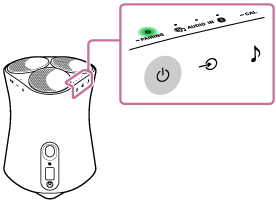
- Touch and hold the speaker’s
 (Power)/
(Power)/ PAIRING button for more than 2 seconds.
PAIRING button for more than 2 seconds.
The BLUETOOTH indicator (blue) flashes quickly and the speaker enters pairing mode.
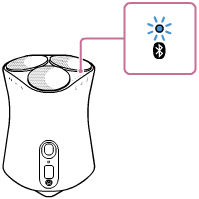
Hint
-
If the BLUETOOTH indicator does not flash, the speaker may already be connected to the BLUETOOTH device. If this is the case, once you have turned off the speaker, do the operations for pairing again.
-
- Search for the speaker on the computer.
-
Select [
 (System Preferences)] - [Bluetooth] in the taskbar on the right-bottom of the screen.
(System Preferences)] - [Bluetooth] in the taskbar on the right-bottom of the screen.
-
Select the speaker's name ([SRS-RA5000] or the one you provided during the Wi-Fi network setup) from the Bluetooth screen, and then click [Pair].
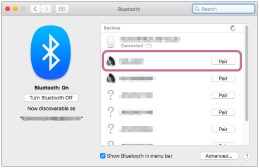
-
- Confirm that the BLUETOOTH connection is complete.
When the BLUETOOTH connection is established, the speaker beeps and the BLUETOOTH indicator switches from flashing to a steady light.
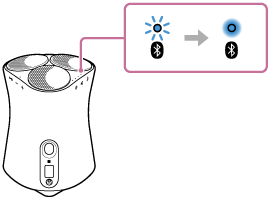
- Click the speaker icon in the top-right of the screen and select the speaker's name ([SRS-RA5000] or the one you provided during the Wi-Fi network setup) from [Output Device].
You can enjoy playing back music, etc. from your computer.
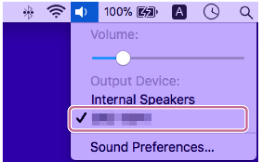
Hint
-
The procedure explained above is for guidance only. For details, refer to the operating instructions supplied with the computer.
Note
-
If the speaker goes out of BLUETOOTH pairing mode before you finish the procedure and the name of the speaker does not appear on the BLUETOOTH device screen, repeat the procedure from step
 .
. -
Once the speaker is paired with the computer, there is no need to pair them again, except in the following cases:
-
Pairing information is deleted due to repair work, etc.
-
The pairing information of the speaker is deleted from the computer.
-
The speaker is initialized.
All pairing information will be deleted.
-
-
The passkey of the speaker is “0000.” If a passkey besides “0000” is set on the computer, pairing with the speaker fails.