Adding a track mark
You can add a track mark at a point where you want to divide a file later or you want to locate during playback. You can add a maximum of 98 track marks to a single file.
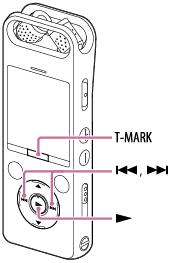
- While recording is in progress or paused, or while playback is in progress or on standby, press T-MARK at the point you want to add a track mark.
The
 (track mark) indicator flashes three times, and a track mark is added.
(track mark) indicator flashes three times, and a track mark is added.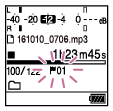
Note
- You cannot add track marks to a protected file. To add track marks to a protected file, remove protection from the file first, then add track marks. For instructions on protecting a file, see Protecting a file.
Hint
- To locate a track mark and start playback at the track mark, press
 or
or  while playback is on standby or in progress. When the
while playback is on standby or in progress. When the  (Track mark) indicator flashes once, press
(Track mark) indicator flashes once, press  .
. - You can add track marks while your IC recorder is in the transcription playback mode.
-
With the HOME menu on the display window, you can still add a track mark by pressing T-MARK while:
- recording is in progress or paused.
- playback is in progress or on standby.
- Although you can assign a name to track marks with Sound Organizer 2, your IC recorder is only capable of displaying up to 16 characters from the beginning of the track mark names.
- With the smartphone app (REC Remote), you can add one of the four available track marks.