Establishing a Bluetooth connection with the menu
If a smartphone does not have the NFC function, follow the steps below to establish a Bluetooth connection.
- Do the following on your IC recorder.
Select “
 REC Remote” - “Add Device (Pairing)” from the HOME menu, and then press
REC Remote” - “Add Device (Pairing)” from the HOME menu, and then press .
.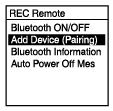
If the Bluetooth function of the IC recorder is turned off, “Turn Bluetooth On?” appears on the display window. Select “Yes” and press
 .
. - Do the following on the smartphone.
-
For Android™:
- Turn on the Bluetooth function on the smartphone.
- Start REC Remote.
- Select “Connect to a device” on the screen.
- On the “Paired devices” screen, select “Pair to a new device.”
- Search for “ICD-SX2000” on the Bluetooth settings screen and add your IC recorder for Bluetooth pairing with the smartphone.
- Use the back button to display the “Paired devices” screen, and then select “ICD-SX2000.”
-
For iOS:
- Turn on the Bluetooth function on the iPhone.
- Search for “ICD-SX2000” on the Bluetooth settings screen and add your IC recorder for Bluetooth pairing with the iPhone.
- Press the home button to close the Bluetooth settings screen, and then start REC Remote.
-
When the operation screen of REC Remote appears on the smartphone, the Bluetooth connection should be successfully established.
Proceed to Using the smartphone for IC recorder operations.
Hint
- For Android, a message confirming the pass code appears on the “Bluetooth pairing request” screen. Select “Pair” to proceed.