Checking the remaining battery charge
You can check the remaining battery charge of the rechargeable batteries of the headset and the charging case.
When you remove the headset from the charging case
When you remove the headset from the charging case, the voice guidance indicating the remaining battery charge of the headset can be heard via the left and right units of the headset respectively.
“Battery about XX %” (The “XX” value indicates the approximate remaining charge.)
“Battery fully charged”
The remaining battery charge indicated by the voice guidance may differ from the actual remaining charge in some cases. Use it as a rough estimate.
When the remaining charge becomes low
If a warning beep sounds and the voice guidance says, “Low battery, please recharge headset”, charge the headset as soon as possible.
When the battery becomes completely empty, a warning beep sounds, the voice guidance says, “Please recharge headset. Power off”, and the headset automatically turns off.
When you are using iPhone or iPod touch
When the headset is connected to an iPhone or iPod touch over an HFP Bluetooth connection, it will show an icon that indicates the remaining battery charge of the headset on the screen of the iPhone or iPod touch.
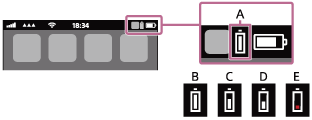
A: Remaining battery charge of the headset
B: 100% - 71%
C: 70% - 51%
D: 50% - 21%
E: 20% or lower (requires charging)
The remaining battery charge of the headset is also displayed on the widget of an iPhone or iPod touch running iOS 11 or later. For more details, refer to the operating instructions supplied with the iPhone or iPod touch.
The remaining charge which is displayed may differ from the actual remaining charge in some cases. Use it as a rough estimate.
When you are using an Android™ smartphone (OS 8.1 or later)
When the headset is connected to an Android smartphone via HFP Bluetooth connection, select [Settings] - [Device connection] - [Bluetooth] to display the remaining battery charge of the headset as 100%”, “70%”, “50%” or “20%” in the connected Bluetooth device column on the smartphone’s screen. For details, refer to the operating instructions of the Android smartphone.
The remaining charge which is displayed may differ from the actual remaining charge in some cases. Use it as a rough estimate.
Checking the remaining battery charge of the charging case
- When you set the headset into the charging case or remove the headset from the charging case, if the indicator (orange) on the charging case flashes for about 15 seconds, the remaining battery charge of the charging case is about 30% to 5%. The charging case cannot sufficiently charge the headset with this level of remaining battery charge.
- When you set the headset into the charging case or remove the headset from the charging case, if the indicator (orange) on the charging case does not turn on or turns off immediately, the remaining battery charge of the charging case is less than 5%. The headset cannot be charged with the charging case in this case.
Hint
-
The remaining battery charge of the headset may be different on the left and right sides depending on how you use them.
When using both units of the headset, the remaining battery charge of the unit with less remaining battery charge between the left and right units is displayed.
When using only one unit of the headset, the remaining battery charge of the unit you are using is displayed. - You can also check the remaining battery charge of the headset with the “Sony | Headphones Connect” app. Android smartphones and iPhone/iPod touch both support this app.
Note
- If the headset and smartphone are not connected with HFP, the remaining battery charge will not be correctly displayed.
- The remaining battery charge of the charging case cannot be checked on the “Sony | Headphones Connect” app. When the indicator (orange) on the charging case flashes, charge the charging case.
- The remaining battery charge may not be properly displayed immediately after a software update or if the headset has not been used for a long time. In this case, repeatedly charge and discharge the battery multiple times to properly display the remaining battery charge.