Connecting to a paired computer (Mac)
Compatible OS
macOS (version 10.15 or later)
Before starting the operation, make sure of the following:
- Depending on the computer you are using, the built-in Bluetooth adaptor may need to be turned on. If you do not know how to turn on the Bluetooth adaptor or are unsure if your computer has a built-in Bluetooth adaptor, refer to the operating instructions supplied with the computer.
- Set the computer speaker to the ON mode.
If the computer speaker is set to the “OFF” mode, no sound is heard from the headset.
“OFF” mode, no sound is heard from the headset.
Computer speaker in the ON mode
-
Wake the computer up if the computer is in standby (sleep) or hibernation mode.
-
Remove the headset from the charging case.
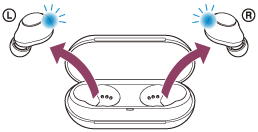
The headset turns on automatically. Check that the indicators (blue) flash.
If the headset has automatically connected to the last connected device, you will hear the voice guidance say “Bluetooth connected” from the unit of the headset that was removed first from the charging case.
Check the connection status on the computer. If it is not connected, proceed to step
 .
. -
Select the headset using the computer.
- Select [
 (System Preferences)] - [Bluetooth] from the Dock at the bottom of the screen.
(System Preferences)] - [Bluetooth] from the Dock at the bottom of the screen.
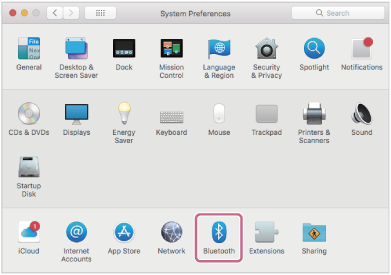
- Click [WF-C500] on the [Bluetooth] screen while pressing the computer Control button and select [Connect] from the pop up menu.
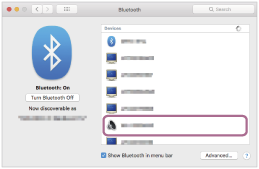
The connection is established. You will hear the voice guidance say “Bluetooth connected” from the unit of the headset that was removed first from the charging case.
- Select [
Hint
- The operation above is an example. For more details, refer to the operating instructions supplied with the computer.
Note
- If the music playback sound quality is poor, check that the A2DP function which supports music playback connections is enabled in the computer settings. For more details, refer to the operating instructions supplied with the computer.
- If the last-connected Bluetooth device is placed near the headset, the headset may connect automatically to the device by simply turning on the headset. If this is the case, deactivate the Bluetooth function on the last-connected device or turn off the power.
- If you cannot connect your computer to the headset, delete the headset pairing information on your computer and perform the pairing again. As for the operations on your computer, refer to the operating instructions supplied with the computer.