Charging
The headset and the charging case contain built-in lithium-ion rechargeable batteries. Use the supplied USB Type-C cable to charge the headset before use.
-
Connect the charging case to an AC outlet.
Use the supplied USB Type-C cable and a commercially available USB AC adaptor.
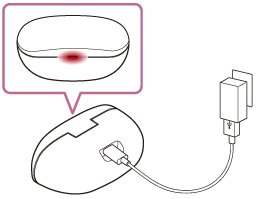
The indicator (red) on the charging case lights up, and the charging case starts charging.
-
Set the headset into the charging case.
Put the left unit of the headset (the unit with the tactile dot) back into the left hole of the charging case, and put the right unit of the headset back into the right hole of the charging case. Each unit of the headset will be set to the correct position by the built-in magnet.
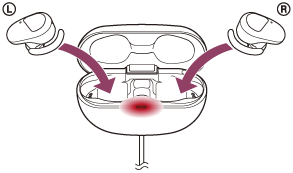
The indicators (red) on the headset light up, and the headset starts charging.
- Close the lid of the charging case after setting the headset into the charging case.
- If one unit of the headset is finished charging when you open the lid of the charging case, the indicator (red) of the unit is not lit. The other unit continues charging.
- When charging of the headset and the charging case is complete, the indicator (red) on the charging case turns off automatically. When you open the lid of the charging case after charging is completed, the indicators (red) of the headset will remain lit for a while.
After charging is complete, disconnect the USB Type-C cable.
About the charging time
The required time for fully charging the left and right units of the headset is about 2.5 hours (*).
The required time for fully charging the headset and the charging case is about 3 hours (*).
*Time required for charging the empty battery to its full capacity. The charging time may differ depending on the conditions of use.
Charging the headset when you are outside
A rechargeable battery is built into the charging case. If you charge the charging case in advance, you can use it to charge the headset when you go out without a power supply.
If the charging case is fully charged, you can charge the headset about once.
Notes on charging the headset when you are outside
- When the headset is placed in the charging case, if the indicator (red) on the charging case flashes and then immediately turns off, the remaining battery charge of the charging case is low and the headset cannot be charged.
- If the indicator (red) on the charging case does not turn on/flash even when the headset is placed in the charging case, the battery charge of the charging case is empty.
System requirements for battery charge using USB
USB AC adaptor
A commercially available USB AC adaptor capable of supplying an output current of 0.5 A (500 mA) or more
Personal computer
Personal computer with a standard USB port
- We do not guarantee operation on all computers.
- Operations using a custom-built or homebuilt computer are not guaranteed.
Hint
- The headset can be also charged by connecting the charging case to a running computer using the supplied USB Type-C cable.
Note
- Charging may not be successful with cables other than the supplied USB Type-C cable.
- Charging may not be successful depending on the type of USB AC adaptor.
- When the charging case with the headset placed in is connected to an AC outlet or computer, all operations such as turning on the headset, registering or connecting to Bluetooth devices, and music playback cannot be performed.
- The headset cannot be charged when the computer goes into standby (sleep) or hibernation mode. In this case, change the computer settings, and start charging the headset once again.
- If the headset is not used for a long time, the rechargeable battery usage hours may be reduced. However, the battery life will improve after a few recharges. If you store the headset for a long time, charge the battery to its full capacity once every 6 months to avoid over-discharge.
- If the headset is not used for a long time, it may take longer to charge the battery.
- Be sure to close the lid of the charging case to prevent the battery of the charging case from being consumed.
- If the headset or the charging case detects a problem while charging due to the following causes, the indicator (red) of the charging case flashes. In this case, charge once again within the charging temperature range. If the problem persists, consult your nearest Sony dealer.
- Ambient temperature exceeds the charging temperature range of 5 °C - 35 °C (41 °F - 95 °F).
- There is a problem with the rechargeable battery.
- If the headset is not used for a long time, the indicator (red) on the charging case may not immediately light up when charging. Please wait a moment until the indicator (red) lights up.
- If the usage hours of the built-in rechargeable battery decrease significantly, the battery should be replaced. Consult your nearest Sony dealer to replace the rechargeable battery.
- Avoid exposure to extreme temperature changes, direct sunlight, moisture, sand, dust, and electrical shock. Never leave the headset in a parked vehicle.
- When connecting the charging case to a computer, use only the supplied USB Type-C cable, and be sure to directly connect them. Charging will not be properly completed when the charging case is connected through a USB hub.