Frequently used features in the BASIC (Basic) mode
Changing the aspect ratio
- In the BASIC (Basic) mode, tap
 (Aspect ratio icon).
(Aspect ratio icon). - Select a setting.
Hint
- The number of photos and videos you can store depends on the resolution or MP (megapixel) value used and video length. High-resolution photos and videos take up more memory, so keep in mind that a lower resolution can be suitable for everyday use.
Adjusting the camera settings
- In the BASIC (Basic) mode, tap [MENU].
- Swipe the list to view the available settings and select a setting.
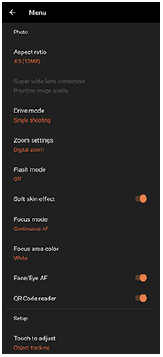
Note
- Available settings differ between the photo and video modes.
Hint
- Tap [Introduction to features] to check information on various functions.
Switching between the main and front camera
- In the BASIC (Basic) mode, tap
 (Switch camera icon) to switch between the main and front camera.
(Switch camera icon) to switch between the main and front camera.
Switching lenses and zooming
You can switch lenses while using the main camera.
- While using the main camera in the BASIC (Basic) mode, tap one of the angle buttons.
-
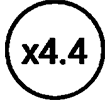 (x4.4 Telephoto button)
(x4.4 Telephoto button) -
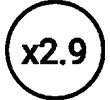 (x2.9 Telephoto button)
(x2.9 Telephoto button) -
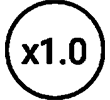 (Wide-angle button)
(Wide-angle button) -
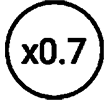 (Super-wide-angle button)
(Super-wide-angle button)
-
- Zoom in on the image.
- Tap one of the angle buttons to select a lens, and then drag the angle button to the left and right (in the portrait orientation) or up and down (in the landscape orientation).
- Pinch in or out on the camera screen.
- Use the volume key.
Hint
- To zoom using digital processing that preserves more of the original image quality, tap [MENU] > [Zoom settings] > [AI super resolution zoom].
Reducing wind noise when recording
- In the BASIC (Basic) mode, tap
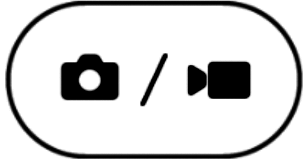 (Switch between photo and video button) to select a video mode.
(Switch between photo and video button) to select a video mode. - Tap [MENU] > [Intelligent wind filter].
- Tap the switch to enable the function.