Pairing with a Bluetooth remote commander
After updating the software on your device, you can operate Photo Pro on your Xperia device with a Bluetooth remote commander manufactured by Sony (sold separately).
For details on compatible remote commanders, visit the Sony website for your area or consult your Sony dealer or local authorized Sony service facility.
Refer to the instruction manual for the Bluetooth remote commander as well.
- On your Xperia device, launch Photo Pro.
- On your Xperia device, tap [MENU].
- On your Xperia device, tap [Bluetooth remote control], and then tap the switch to enable the function.
- On your Xperia device, tap [Pair new controller].
- On the Bluetooth remote commander, perform pairing.
- GP-VPT2BT: Press and hold the PHOTO button and the T side of the Zoom button at the same time for at least 7 seconds.
- RMT-P1BT: Press and hold the Shutter-release/REC button and the Focus/Zoom button (either the + button or the - button) at the same time for at least 7 seconds.
For details, refer to the instruction manual for the Bluetooth remote commander.
- On your Xperia device, follow the on-screen instructions.Select [Pair & connect] and [PAIR] on the notifications and dialogs that appear multiple times when your Xperia device detects the Bluetooth remote commander. The name of the Bluetooth remote commander may be displayed as a Bluetooth address (numerals and letters).
Note
- When you perform a factory data reset, pairing information is also erased. To use the Bluetooth remote commander, perform pairing again.
- If the Bluetooth connection is unstable, remove any obstacles such as people or metal objects from between your Xperia device and the paired Bluetooth remote commander.
- If the function does not work properly, check the following notes and then try pairing again.
- Confirm that the Bluetooth remote commander is not connected with other devices.
- Confirm that you are not operating your Xperia device using other Bluetooth remote commander.
- Check if the Airplane mode of your Xperia device is set to off.
- Check if the Bluetooth function of your Xperia device is set to on.
- Unpair the Bluetooth remote commander.
Hint
- To change the name of the paired Bluetooth remote commander, find and tap [Settings] > [Device connection], tap
 (Settings icon) beside the name of the paired Bluetooth remote commander, and then tap
(Settings icon) beside the name of the paired Bluetooth remote commander, and then tap  (Edit icon).
(Edit icon).
Bluetooth remote commander connection status icons
You can check the connection status of the Bluetooth remote commander on the viewfinder when [Bluetooth remote control] is set to on while using Photo Pro.
-
 (Bluetooth remote commander connection icon): Bluetooth remote commander operations are enabled.
(Bluetooth remote commander connection icon): Bluetooth remote commander operations are enabled. -
 (Bluetooth remote commander disconnection icon): Bluetooth remote commander operations are disabled.
(Bluetooth remote commander disconnection icon): Bluetooth remote commander operations are disabled.
Hint
- The Bluetooth connection is only active while you are operating your Xperia device using the Bluetooth remote commander.
To unpair the Bluetooth remote commander
-
Find and tap [Settings] > [Device connection].
-
Under [Previously connected devices], tap
 (Settings icon) beside the name of the Bluetooth remote commander that you want to unpair.
(Settings icon) beside the name of the Bluetooth remote commander that you want to unpair. -
Tap [Forget] > [Forget device].
To operate the Bluetooth remote commander
You can shoot images and record videos by pressing buttons on the Bluetooth remote commander. For more information about operating the Bluetooth remote commander, refer to the Help Guide for the Bluetooth remote commander.
Hint
- To switch the lenses of the main camera, press the C1 button on the Bluetooth remote commander.