Screen settings
-
Find and tap [Settings] > [Display].
-
Tap the setting you want to change.Use the sliders, checkboxes or additional menus to adjust.
Main screen settings
-
White balance: Use the sliders to adjust the white balance of your display. To revert to the default setting, tap [Default values].
-
Brightness level: Adjust the brightness level with the slider. You can also enable [Adaptive brightness] to automatically optimize brightness based on surrounding light.
-
Auto-rotate screen: Set the screen to rotate automatically when the device is turned, or set it to stay in portrait view.
Hint
-
Even if the Auto-rotate screen function is disabled, you can rotate the screen manually by tapping
 (Rotate icon) in the navigation bar.
(Rotate icon) in the navigation bar.