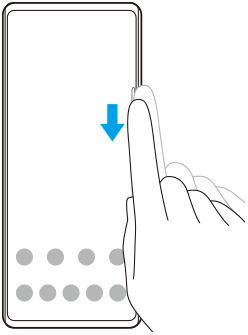Using Side sense
You can tap the Side sense bar on the edge of the screen or slide it with one hand in order to use your device more easily. You can display the Side sense menu as a shortcut to applications and settings, or the Multi-window menu to select two applications in the split-screen mode. You can also return to the previous screen by sliding down along the Side sense bar on the edge of the screen. Make sure to tap or slide your finger within the Side sense bar.
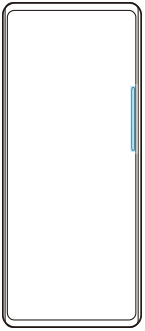
Note
- Side sense is unavailable in certain situations, such as when the screen view is in landscape orientation.
Displaying the Side sense menu
To activate the Side sense menu, double-tap the Side sense bar.
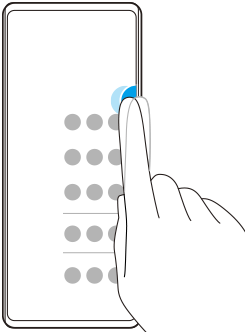
Hint
- To exit the Side sense menu, double-tap the Side sense bar or tap an empty area on the screen.
Displaying the Multi-window menu
Slide your finger up along the Side sense bar to display the Multi-window menu. Follow the on-screen instructions to add apps to a split-screen.
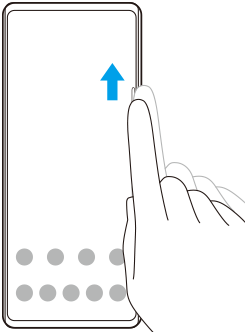
Returning to the previous screen using the side sensor
Slide your finger down along the Side sense bar to return to the previous screen.