Using the Split-screen mode
Split-screen mode enables you to view two applications at once, for example, if you want to view your photos and the Calendar at the same time.
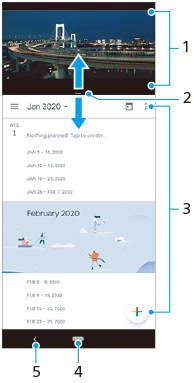
- Application 1
- Split-screen border – Drag to resize windows
- Application 2
- Home button – Go back to the Home screen
- Back button – Go back to the previous screen
Note
- Not all applications support split-screen mode.
To resize the split-screen windows
- Drag the split-screen border in the center.
To exit the split-screen mode
- Drag the split-screen border to the top or bottom of the screen.