Volume and vibration
The volume and vibration can be changed either by using the volume keys or by changing a setting.
You can change the ring, media, alarm, and in-call volumes. Additionally, you can set your device to vibrate.
Note
- App settings can override the selected volume and vibration settings.
Changing the volume
- Press the volume key up or down to change the media volume.
To quickly turn the media volume on or off, tap (Media volume icon).
(Media volume icon). -
To change the in-call, ring, and notification, or alarm volumes, tap
 (Settings icon).
(Settings icon).
Use each slider to adjust the volume.-
 (Media volume icon): affects the volume of music, videos, games, and other media.
(Media volume icon): affects the volume of music, videos, games, and other media. -
 (In-call volume icon): affects the in-call volume.
(In-call volume icon): affects the in-call volume. -
 (Ringer volume icon): affects the ring and notification volume.
(Ringer volume icon): affects the ring and notification volume. -
 (Alarm icon): affects the alarm volume.
(Alarm icon): affects the alarm volume.
-
Activating the vibrating mode
- Press the volume key up or down.
- Tap the icon displayed above the slider one or more times until
 (Vibrate icon) appears.
(Vibrate icon) appears.
Activating sound with vibration for incoming calls
- Find and tap [Settings] > [Sound].
- Tap the [Also vibrate for calls] switch to enable the function.