One-handed mode
Enable One-handed mode to adjust the display size so you can type with one hand more easily.
-
Find and tap [Settings] > [Display] > [Advanced] > [One-handed mode].
-
Tap the [One-handed mode] switch to enable or disable the function.
-
To shrink the screen, double-tap
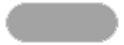 (Home button).
To exit One-handed mode, double-tap
(Home button).
To exit One-handed mode, double-tap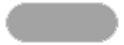 (Home button) again or tap an empty area on the screen.
(Home button) again or tap an empty area on the screen.
To adjust the position of the screen
-
To move the screen to the left side or to the right side: tap
 (Left arrow icon) or
(Left arrow icon) or  (Right arrow icon) accordingly.
(Right arrow icon) accordingly. -
To move the screen upwards or downwards: drag the horizontal stripes at the edge of the resized screen.
-
To resize the screen: drag
 (Resize screen icon) at the edge of the resized screen.
(Resize screen icon) at the edge of the resized screen.
Hint
- You can shrink the screen by using the Side sense menu.