Activating Option Functions
Option functions can be used without limitations with Vision Exchange by purchasing a license and activating the license on the main unit.
Purchase a license and obtain a purchase code before performing the following procedure.
Note
- For details about purchasing a license, contact your dealer.
- Check the Device Unique ID of the main unit that will use the option functions.
- Start the main unit, and press
 on the Home screen.
on the Home screen.
The [Administrator Password] dialog box appears.
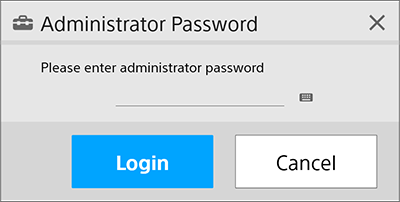
- Enter the administrator password, and press [Login].
If an administrator password has not been configured, leave the field empty and press [Login].
The [Administrator Menu] screen appears.

- Press [License] to display the [License] screen, and check the character string displayed in [Device Unique ID].
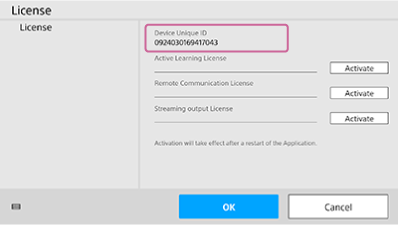
- Start the main unit, and press
- Access the “Upgrade and License Management Suite” in a web browser on a computer, and register the obtained purchase code.
When registering a purchase code, you can issue an installation key for as many licenses as you have purchased.
- Enter the Device Unique ID of the main unit in the “Upgrade and License Management Suite.”
An installation key is issued.
- On the [License] screen of the main unit, enter the installation key in the corresponding option license entry field, and press [Activate].
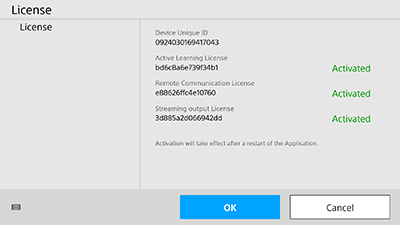
Activation is successful when “Activated” is displayed in green.
Note
- The installation key is linked to the Device Unique ID of the main unit. When issuing an installation key, always enter the Device Unique ID of the main unit that will use the option functions.
- If the Device Unique ID used when issuing the installation key differs from the Device Unique ID of the main unit on which the installation key is entered, activation will fail.