Starting Video Conferencing
The main unit can conduct video conferencing sessions with other devices using the H.323 and SIP protocols.
During video conferencing, the content shown in the content area is shared with the video conferencing participants.
Note
- A Remote Communication License must be purchased and activated to use video conferencing.
- Connect an optional SRG-120DU HD Color Video Camera beforehand.
- This unit does not have audio signal processing functions, such as echo canceling or noise canceling. Therefore, it is recommended to use a microphone/speaker with echo canceling and noise canceling functions.
- Press [Start] on the Home screen of the main unit.
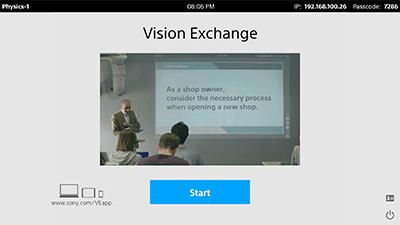
- Press
 .
.The [Video Conferencing] window appears.
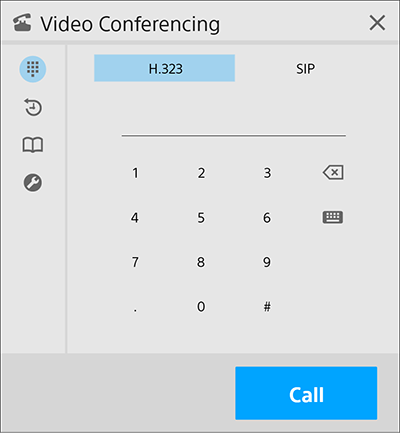
- Select [H.323] or [SIP], enter the address of the video conferencing remote party, and press [Call].
The remote party is called.
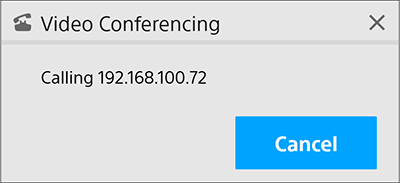
Video conferencing begins when the remote party answers and connects.

In addition to entering an address directly, video conferencing can also be started by calling a remote party in the call history or a remote party registered in the address book.
During video conferencing, buttons indicating the microphone and speaker status are shown in the video conferencing area. Pressing a button turns the microphone or speaker on/off.
-
 : Microphone is on.
: Microphone is on. -
 : Microphone is off.
: Microphone is off. -
 : Speaker is on.
: Speaker is on. -
 : Speaker is off.
: Speaker is off.
To end video conferencing
Press ![]() .
.
To receive a video conferencing call
The [Incoming] dialog box appears. Press [Accept].
If you do not want to accept the call, press [Reject].