Changing the illumination color in conjunction with music (LED Bulb Speaker app)
You can change the illumination color in conjunction with music.
- Start the LED Bulb Speaker app and tap the [COLOR] tab.
The color adjustment screen is displayed.
- Flick the bottom of the screen to the top to display the preset choices.
- Select a mode.
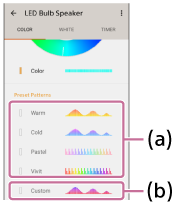
(a) Preset mode: Select from the 4 kinds of preset patterns ([Warm], [Cold], [Pastel], or [Vivid]).
(b) Custom mode: Set your favorite colors and link pattern.
When selecting a preset mode, the setting is complete.
How to set up when you select custom mode is as follows.
- Tap [Custom].
The custom settings screen is displayed.
- Operate the screen to set.

(a) White cursor: Set the color as a starting point. Place your finger on the cursor and move it along the ring.
(b) Gray cursor: Set the color when the varying width is maximized.
(c) [Color Reverse]: Reverse the white cursor and gray cursor.
(d) [Pattern Settings]: Select the link pattern.
- [Volume-Link]: The illumination colors change in response to the volume.
- [Rhythm-Link]: The illumination colors change in response to the rhythm. You can select the response sensitivity from [High], [Middle], or [Low].
- [Time-Link]: The illumination colors change with the change in time. You can change the speed at which the color changes by using the adjustment bar of [Speed]. When music stops, the illumination colors change.
Hint
- The illumination changes in color between the white cursor and gray cursor. The illumination doesn't light up in color displayed in black on the ring.
Note
- When using the Speaker Add function, the color may not synchronize with the master unit and satellite unit.
- When selecting [Volume-Link] or [Rhythm-Link] in [Pattern Settings], the sound needs to be output from the bulb speaker at a certain level of volume. When the function doesn't work well, turn up the volume.