Enjoying switching the sound effects
You can enjoy three different Sound Modes. When you purchase the speaker, the EXTRA BASS mode is set.
| Sound Mode | The color of the  (power) indicator (power) indicator |
Feature |
|---|---|---|
| STANDARD | Green | Power saving |
| EXTRA BASS | White | Heavy bass sound |
| LIVE SOUND * | White | Realistic sound |
* When switching the Sound Mode to LIVE SOUND, use “Sony | Music Center.”
- Enjoy EXTRA BASS and LIVE SOUND.
Switching the EXTRA BASS setting using buttons of the speaker
To switch the EXTRA BASS mode and STANDARD mode, follow the procedure.
- Press the – (volume) button and
 (play) button/
(play) button/ (call) button for about 3 seconds.
(call) button for about 3 seconds.
The color of the (power) indicator is changed to green from white, and the Sound Mode switches to the STANDARD mode.
(power) indicator is changed to green from white, and the Sound Mode switches to the STANDARD mode.
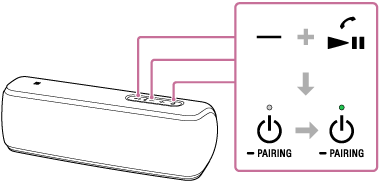
If you press and hold the – (volume) button and
 (play) button/
(play) button/ (call) button for about 3 seconds again, the color of the
(call) button for about 3 seconds again, the color of the  (power) indicator is changed to white from green, and the Sound Mode switches to the EXTRA BASS mode.
(power) indicator is changed to white from green, and the Sound Mode switches to the EXTRA BASS mode.
When setting the Sound Mode with “Sony | Music Center”
- Tap [Music Center] on your smartphone, iPhone, etc. to start up the application.

Music Center
- Tap [SRS-XB31].
- Tap [Settings] - [Sound] - [Sound Mode] - [Preset Mode] to select the Sound Mode.
- STANDARD
- EXTRA BASS
- LIVE SOUND
- Press the – (volume) button and
Note
- Depending on the music, the LIVE SOUND or EXTRA BASS effects may not be so noticeable.