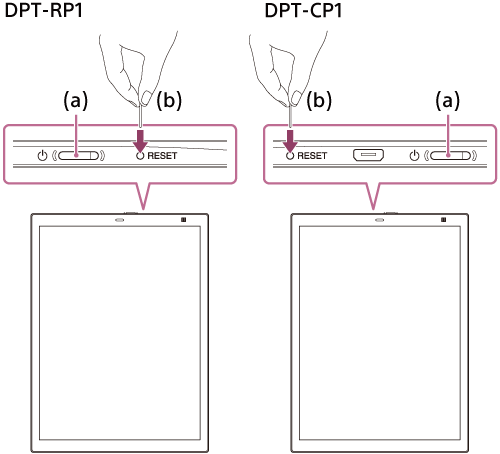The computer does not recognize the Digital Paper
- It may take time for the Digital Paper to be recognized.
- Please use the supplied USB cable. If you use a USB cable other than the one supplied, the performance and safety are not guaranteed.
- Use the supplied USB cable to connect the computer directly to the Digital Paper. If connecting to the computer through a USB hub, functionality is not guaranteed.
- The USB terminal that the cable is connected to may be broken. Try connecting to a different USB terminal on the computer.
- If connected using the USB connection, disconnect the USB cable, and then reconnect it. If connected using a wireless connection, disconnect the connection, and then reconnect it.
- If connected using Wi-Fi, connect the computer and the Digital Paper to the same network. To confirm the settings of the Digital Paper, press the
 (home) button, and then tap [Settings] — [Wi-Fi Settings].
(home) button, and then tap [Settings] — [Wi-Fi Settings]. - Try temporarily turning off the Wi-Fi function on the Digital Paper or the computer, and then turning it back on. For the Digital Paper, press the
 (home) button, and tap [Settings]. Then tap [Wi-Fi] to remove and subsequently re-add the check mark.
(home) button, and tap [Settings]. Then tap [Wi-Fi] to remove and subsequently re-add the check mark. - Hold down the
 (power) button for about three seconds to turn off the power, and then turn it back on.
(power) button for about three seconds to turn off the power, and then turn it back on. - If the issue is not resolved through by the methods above, temporarily disconnect the Digital Paper from the computer, and use a thin item, such as a pin or paper clip, to press the RESET (reset) button (b). Next, press the
 (power) button (a) to turn the Digital Paper back on, and use the supplied USB cable to connect the computer to the Digital Paper. Be aware that resetting the Digital Paper may erase the settings, the annotations on documents, and the contents of notes.
(power) button (a) to turn the Digital Paper back on, and use the supplied USB cable to connect the computer to the Digital Paper. Be aware that resetting the Digital Paper may erase the settings, the annotations on documents, and the contents of notes.