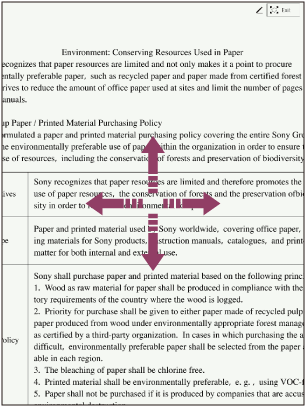Zooming in on a document
Zoom in on part of a document. While zoomed in, you can write using the pen, delete items written with the pen, and highlight items.
The following two ways are available to zoom in a document.
1. Zooming in by pinch-out
Pinch out on the desired area with two fingers. (Pinch-out)
Pinching in the zoomed-in screen with two fingers zooms out the document. (Pinch-in)
Note
- You cannot turn the page while zoomed in.
2. Zooming in by tapping 
- Tap anywhere on the screen of a document to display the toolbar.
- Tap
 (zoom in) in the upper right of the document screen.
(zoom in) in the upper right of the document screen. - Tap the location you want to zoom into, or use your finger or the pen to encircle the area you want to zoom into.
The document is zoomed in.
Note
- You cannot turn the page while zoomed in.
- You cannot zoom again or change the zoom ratio. Cancel zooming and select the part which you want to zoom into again.
To return to the original size
Tap  [Exit] in the upper right of the document screen.
[Exit] in the upper right of the document screen.
Hint
- By dragging while zooming, you can move the displaying part.