Disabling the screen lock via FeliCa card/FeliCa-compatible device
To waken the Digital Paper from sleep mode, instead of entering a lock password, a FeliCa card, FeliCa-compatible mobile phone, smartphone, or similar item can be held against the Digital Paper to disable the screen lock. After setting a lock password, follow the steps below to register a FeliCa card/FeliCa-compatible device to the Digital Paper.
-
Press the
 (home) button, and tap [Settings].
(home) button, and tap [Settings]. -
Tap [System Settings] — [Screen Lock] — [NFC Card Lock Release Settings].
-
Enter a lock password, and tap [OK].
-
Tap [Register NFC Card], and if a message asking whether you want to turn on NFC appears, tap [Yes].
-
Align the center of the FeliCa card or
 (FeliCa mark) on the FeliCa-compatible device with
(FeliCa mark) on the FeliCa-compatible device with  (N mark) on the Digital Paper for about two seconds.
(N mark) on the Digital Paper for about two seconds.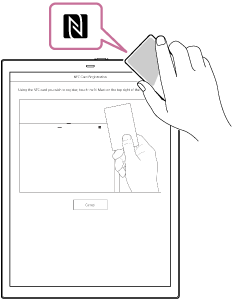
To disable the screen lock
When the entry screen for the lock password is displayed, align the center of the FeliCa card or  (FeliCa mark) on the FeliCa-compatible device with
(FeliCa mark) on the FeliCa-compatible device with  (N mark) on the Digital Paper for about two seconds.
(N mark) on the Digital Paper for about two seconds.
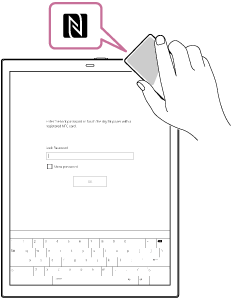
To delete the registered information for a FeliCa card/FeliCa-compatible device
Press the
 (home) button, and tap [Settings] — [System Settings] — [Screen Lock] — [NFC Card Lock Release Settings]. Enter the lock password, and tap [OK] then [Deregister NFC Card].
(home) button, and tap [Settings] — [System Settings] — [Screen Lock] — [NFC Card Lock Release Settings]. Enter the lock password, and tap [OK] then [Deregister NFC Card].
To register a different FeliCa card/FeliCa-compatible device
Only one FeliCa card/FeliCa-compatible device can be registered at a time. Delete the information for the FeliCa card/FeliCa-compatible device that is currently registered before registering a different FeliCa card/FeliCa-compatible device.
Note
- If the device is placed on a metal desk, it may not function properly, such as failing to communicate with the FeliCa card or devices that support FeliCa. In this case, keep a few centimeters between the device and the metal desk.

