Using Apple CarPlay Wirelessly
When using Apple CarPlay wirelessly for the first time, device registration (called “pairing”) is required. Pairing enables this unit and your iPhone to recognize each other.
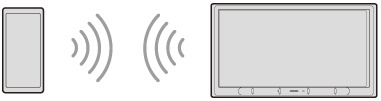
Note
- Make sure the GPS antenna (aerial) (supplied) is connected.
- Place your iPhone within 1 m (3 ft) of this unit.
- Press HOME, then touch [Settings].If [Settings] is not set in the Favorite area, touch [All Apps] to display the HOME2 screen, then select [Settings].
Hint
- You can touch [Devices] to open the [Device Connection] screen alternatively.
- Touch [Device Connection].
- Touch [+Add New Device].
- Operate your iPhone according to its message on the [Add New Device] screen.When setting the BLUETOOTH setting, Wi-Fi setting, and Apple CarPlay of your iPhone to [ON], select “XAV-AX4000” on the setting screen of your iPhone and then proceed to the pairing steps.
- [Pairing Request] appears on the unit.Confirm the [Passkey:].
The same 6-digit passkey appears on your iPhone and the unit. - Touch [Pair], then touch [Apple CarPlay].
Note
- When pairing the unit with your iPhone via BLUETOOTH, the unit will not prompt you to enter a 6-digit passkey.
If you are prompted to enter a passkey on your iPhone during pairing, it may be a passkey fraud by a malicious third party who intercepts the communication between your iPhone and the unit.
We recommend that you pay close attention around the vicinity of your car and make sure that there are no untrustworthy third parties around you before starting pairing again. - The unit can only be connected with one iPhone device at a time.
- To disconnect the BLUETOOTH connection, turn the connection off from either the unit or your iPhone.
- While using Apple CarPlay, BLUETOOTH connection is not possible. BLUETOOTH pairing is possible.
- Apple CarPlay may not be available in your country or region.