Registering Sony headphones
Launch the “Sony | Headphones Connect” app on your smartphone/iPhone, then register your Sony headphones by following the on-screen instructions. If your headphones are wireless headphones, use method A, B or C below to register the headphones. If your headphones are wired headphones, use method D to register the headphones.
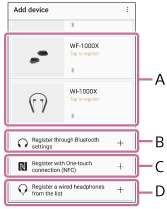
A: Turn on the wireless headphones, then move the headphones close to your smartphone/iPhone. You can select the headphones to pair (register) with via BLUETOOTH connection.
If the headphones do not appear on the screen, try the following method B or C.
B: When using a smartphone/iPhone not compatible with one-touch connection (NFC), connect and pair (register) with the wireless headphones via BLUETOOTH connection using the setting menu of your smartphone/iPhone. The BLUETOOTH connection method depends on the headphones.
C: When using a smartphone compatible with one-touch connection (NFC), connect and pair (register) with the wireless headphones via BLUETOOTH connection by touching the headphones with your smartphone.
Refer to the operating instructions of your headphones to check whether they support the NFC functions.
D: If your headphones are wired headphones, select your headphones from the list and register the headphones. Only 360 Reality Audio compatible headphones are displayed on the list.
