About the “Sony | Headphones Connect” Dashboard
“Sony | Headphones Connect” Dashboard is explained.
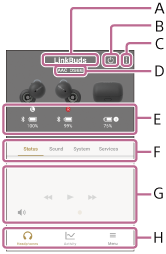
A: Displays headphones connected to “Sony | Headphones Connect”.
B: You can turn off the headphones.
This icon is displayed only for headphones that support the power off function.
C: Tap to display the following menu.
| Menu items | Descriptions |
|---|---|
| XXXX Tutorial | You can check how to operate the headphones. Headphones connected to “Sony | Headphones Connect” are shown in “XXXX”. |
| XXXX Version | You can check the software version of the headphones. Headphones connected to “Sony | Headphones Connect” are shown in “XXXX”. |
| Account | You can display and edit your account information. |
D: Displays the status of headphone settings.
| Menu items | Descriptions |
|---|---|
| DSEE Extreme | DSEE Extreme function is available. |
| DSEE HX | DSEE HX function is available. |
| DSEE | DSEE function is available. |

|
LDAC™ codec is selected. |
| AAC | AAC codec is selected. |
| aptX | Qualcomm® aptX™ audio codec is selected. |
| aptX HD | Qualcomm® aptX™ HD audio codec is selected. |
| SBC | SBC codec is selected. |

|
Currently connected via LE Audio connection. |
| LC3 | LC3 codec is selected. |
E: Displays the status of the BLUETOOTH connection and the remaining battery charge.
| Menu items | Descriptions |
|---|---|

|
Currently connected via BLUETOOTH connection. |

|
The remaining battery charge is displayed. The remaining battery charge for the charging case indicates the battery charge when the headphones were last removed from the charging case. |
F: It is divided into [Status]/[Sound]/[System]/[Services] tabs.
Depending on your headphones or country/region, these tabs may not be displayed.
G: Displays the features supported by the headphones on the Dashboard.
The function name or the items displayed on the screen may be different depending on the headphones used.
H: Tap to display the following pages.
| Menu items | Descriptions |
|---|---|
| Headphones | Displays the “Sony | Headphones Connect” Dashboard. |
| Activity |
|
| Menu |
|
