Using the E-mail Report Function
Configure the e-mail report function from the [E-mail Report] page.
Note
- The entered value will not be applied until [Apply] is clicked.
-
Click the [E-mail Report] tab and display the [E-mail Report] page.
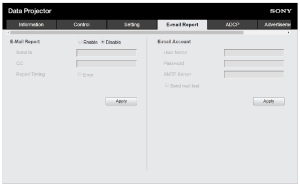
-
Select [Enable] in [E-mail Report].
-
Configure [Send to] and [CC].
-
Configure the [Report Timing] items.
-
Click [Apply].
-
Configure the [E-mail Account] items.
-
Check [Send mail test] and click [Apply].
A test e-mail will be sent to the set destination address.
Settings
[Send to], [CC]
Enter the destination e-mail address.
[Report Timing]
- [Over Light usage time]: Send a report when the light usage time elapses the specified time. [Error]: Send a report when the projector detects an error.
[E-mail Account]
- [User Name]: Enter the e-mail address.
- [SMTP Server]: Enter the transmission e-mail server (SMTP) address.
Note
- For networks performing Outbound Port25 Blocking, the e-mail report function cannot be used because the SMTP server cannot be connected to.
- You cannot enter the following characters in the text box: ‘ “ \ & < >