Updating Software
Here are instructions for updating the projector software.
Updating from a USB Drive
You can download the update file to your computer and copy it to a USB drive, then insert it into the projector's USB terminal to perform the update.
This method requires that you prepare your own USB drive, have a computer with internet connection, and be in an environment that allows the update file to be written to the USB drive.
The update file can be downloaded from the Sony website.
- Copy the update file to the root folder of the USB drive.
- Turn off the projector and unplug the AC power cord.
- Insert the USB drive to the USB terminal of the projector.
- Plug the AC power cord to the wall outlet while pressing the INPUT key on the projector.
The ON/STANDBY indicator lights up in red and then flashes in orange (updating software).
- Release the INPUT key.
The ON/STANDBY indicator remains lit in red when update is complete.
- Press the
 /
/ (On/Standby) key with the USB drive inserted.
(On/Standby) key with the USB drive inserted.The ON/STANDBY indicator starts flashing in green.
When there is another update, the ON/STANDBY indicator remains lit in red and the update proceeds automatically.
When there is no additional update, the projector light turns on.
- Remove the USB drive from the projector.
If the projector light is on, turn off the projector to remove the USB drive.
Updating by Connecting to a Network
Connecting a computer to the LAN environment that the projector is connected to allows you to update the projector via a network.
The update file can be downloaded from the Sony website.
For details, refer to “Using the Software Update Function.”
Note
- This projector has been confirmed to be compatible with USB 2.0 drives with capacities of up to 8 GB. However, it is not guaranteed to work with all USB drives.
If formatting your USB drive, be sure that the file system is set to FAT32. Formatting with any other type of file system will make the drive incompatible with the projector. - Some USB drives may be incompatible. For details, please check the aforementioned website.
- Do not disconnect the AC power cord during the software update process.