Reading the Indicator
You can check the projector status or abnormality by checking the lighting/flashing status of the ON/STANDBY indicator and WARNING indicator.
If the indicators flash in red, follow the instructions under “Warning Indication and Remedies” to resolve the issue.
Top of the main unit
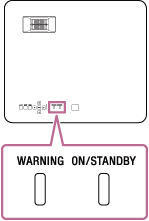
Status Indication
WARNING: Off, ON/STANDBY: Lights in red

Standby mode
The power is supplied to the projector and the projector is in a standby mode according to the setting.
WARNING: Off, ON/STANDBY: Flashes in green

Warm-up state
The projector is warming up after it is turned on.
WARNING: Off, ON/STANDBY: Lights in green

Power on state
The projector is ready for projection.
WARNING: Off, ON/STANDBY: Lights in orange

Other standby state
State in which no signal is set (light off).
WARNING: Off, ON/STANDBY: Flashes in orange
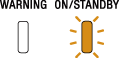
Updating software
The projector software is being updated.
Warning Indication and Remedies
WARNING: Flashes in red, ON/STANDBY: Lights in red
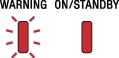
Number of flashes: Twice
The top cover is not properly attached.
Check the attachment of the top cover. If it has been loosened due to a strong impact to the projector, consult with qualified Sony personnel.
Number of flashes: Three times
The light source does not light properly.
Unplug the AC power cord and make sure the ON/STANDBY indicator turns off, then plug the AC power cord into the wall outlet and turn on the projector.
WARNING: Flashes in red, ON/STANDBY: Flashes in red
Both indicators flash
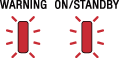
Number of flashes: Twice
The temperature in the projector is abnormal.
- Check if the air filter is clogged, then clean or replace it.
- Check if the ventilation holes (intake/exhaust) are not blocked by the wall or an object and secure a sufficient gap.
- Check the ambient temperature and use the projector within the range of operating temperature.
Note
- If the indicators flash in a manner other than described above, unplug the AC power cord and make sure the ON/STANDBY indicator turns off, then plug the AC power cord into the wall outlet and turn on the projector. If the problem still persists, consult with qualified Sony personnel.