Shooting movies (Intelligent Auto)
This section describes how to record movies in the [Intelligent Auto] mode. In the [Intelligent Auto] mode, the camera automatically focuses and automatically determines the exposure based on the recording conditions.
- Press the Still/Movie/S&Q button (A) to select the movie recording mode.

- Each time you press the button, the shooting mode switches in the order of still image shooting mode, movie recording mode, and slow-motion/quick-motion recording mode.
- MENU →
 (Shooting) → [Shooting Mode] → [
(Shooting) → [Shooting Mode] → [ Shoot Mode] → [Intelligent Auto].
Shoot Mode] → [Intelligent Auto].
The shooting mode will be set to
 (Intelligent Auto).
(Intelligent Auto). - Press the MOVIE (Movie) button to start recording.

- Press the MOVIE button again to stop recording.
To shoot with the touch function icons
You can also start shooting by touching an icon on the screen instead of pressing the MOVIE (movie) button. Swipe the monitor left or right to display the touch function icons, and then touch the  (start recording) icon. You can view the captured image by touching the
(start recording) icon. You can view the captured image by touching the  (switch to playback screen) icon.
(switch to playback screen) icon.
For details on how to display the touch function icons, see “Touch function icons.”
To adjust the image brightness, color tone, etc. (
 My Image Style)
My Image Style)
Swipe the monitor left or right to display the touch function icons on the shooting screen, and touch  (image adjustment). You can set
(image adjustment). You can set  (Brightness),
(Brightness),  (Color), and [
(Color), and [ Creative Look] to your preferences. Touch each icon at the bottom of the screen to set each item.
Creative Look] to your preferences. Touch each icon at the bottom of the screen to set each item.
For details, refer to “ Adjusting images in the auto mode (My Image Style) .”
To select the recording format (
 File Format)
File Format)
The resolution and degree of compatibility vary depending on the recording format (XAVC S 4K/XAVC S HD). Select the format in accordance with the purpose of the movie to be shot.
To select the frame rate or image quality (
 Movie Settings)
Movie Settings)
The frame rate determines the smoothness of motion in movies.
([ Movie Settings] → [Rec Frame Rate])
Movie Settings] → [Rec Frame Rate])
The image quality changes with the bit rate. ([ Movie Settings] → [Record Setting])
Movie Settings] → [Record Setting])
If the bit rate is high, the amount of information will increase and you can shoot high-quality movies. However, this will result in a larger volume of data.
Select the frame rate and bit rate according to your preference and purpose.
To adjust the exposure (
 Shoot Mode)
Shoot Mode)
You can select the exposure mode in [ Shoot Mode]. Select the exposure mode through the combination of a shutter speed and aperture value.
Shoot Mode]. Select the exposure mode through the combination of a shutter speed and aperture value.
Also, if you enable [Touch AE] under [Touch Func. in Shooting], you can adjust the exposure to the touched area.
To select the focusing method (
 Focus Mode/
Focus Mode/
 Focus Area)
Focus Area)
Select  (Continuous AF) or
(Continuous AF) or  (Manual Focus) for [
(Manual Focus) for [ Focus Mode].
You can specify the focus area by setting [
Focus Mode].
You can specify the focus area by setting [ Focus Area].
Focus Area].
Hint
- You can also assign the start/stop movie recording function to a preferred key.
- You can change the settings for ISO sensitivity, exposure compensation, and focus area while shooting movies.
- The sounds of the camera and lens in operation may be recorded during movie shooting. To prevent sounds from being recorded, set [Audio Recording] to [Off].
- When [Auto Power OFF Temp.] is set to [High], the camera can continue movie recording even when the temperature of the camera becomes high.
Note
- An icon indicating that data is being written is displayed after shooting. Do not remove the memory card while the icon is displayed.
- You cannot start recording a movie while writing data. Wait until data writing is completed and “STBY” is displayed before recording a movie.
- If the
 (Overheating warning) icon appears, the temperature of the camera has risen. Turn the power off and cool the camera and wait until the camera is ready to shoot again.
(Overheating warning) icon appears, the temperature of the camera has risen. Turn the power off and cool the camera and wait until the camera is ready to shoot again. - The temperature of the camera tends to rise when shooting movies continuously, and you may feel that the camera is warm. This is not a malfunction. Also, [Internal temp. high. Allow it to cool.] may appear. In such cases, turn the power off and cool the camera and wait until the camera is ready to shoot again.
- For the continuous shooting time of a movie recording, refer to “Recordable movie times.” When movie recording is finished, you can record another movie by pressing the MOVIE button again. Recording may stop to protect the product, depending on the temperature of the product or the battery.
- Still images cannot be captured during movie recording.