Starting tracking with touch operations (Touch Tracking)
You can use touch operations to select a subject you want to track in the still image shooting mode and movie recording mode.
Configure the settings as follows from MENU →  (Setup) → [Touch Operation] in advance:
(Setup) → [Touch Operation] in advance:
- [Touch Operation]: [On]
- [Shooting Screen] → [Shooting Screen]: [On]
- MENU →
 (Setup) → [Touch Operation] → [Shooting Screen] → [Touch Func. in Shooting] → [Touch Tracking].
(Setup) → [Touch Operation] → [Shooting Screen] → [Touch Func. in Shooting] → [Touch Tracking].
- Touch the subject that you want to track on the monitor.
Tracking will start.
Hint
- To cancel tracking, touch
 (Tracking release) icon or press the center of the control wheel.
(Tracking release) icon or press the center of the control wheel. - If you set [Touch Func. in Shooting] to [TouchTracking+AE], the brightness will be set according to the subject you touched. This will also allow you to fine-tune the brightness by sliding the brightness adjustment bar that appears after touching.
Note
-
[Touch Tracking] is unavailable in the following situations:
-
When shooting movies with [Rec Frame Rate] under [
 Movie Settings] set to [120p]/[100p]
Movie Settings] set to [120p]/[100p]
-
When [
 File Format] is set to [XAVC S 4K] and [
File Format] is set to [XAVC S 4K] and [ Proxy Recording] is set to [On]
Proxy Recording] is set to [On]
-
When [
 File Format] is set to [XAVC S 4K] and outputting a movie via HDMI
File Format] is set to [XAVC S 4K] and outputting a movie via HDMI
-
When [
 Focus Mode] is set to [Manual Focus].
Focus Mode] is set to [Manual Focus].
- When using Smart Zoom, Clear Image Zoom, or Digital Zoom
-
When shooting movies with [Rec Frame Rate] under [
- If the focus mode is switched to [Manual Focus] while [Touch Func. in Shooting] is set to [Touch Tracking], the setting value for [Touch Func. in Shooting] will be changed to [Touch Focus].
TP1000827019