Focusing using touch operations (Touch Focus)
[Touch Focus] allows you to specify a position where you want to focus using touch operations.
Configure the settings as follows from MENU →  (Setup) → [Touch Operation] in advance:
(Setup) → [Touch Operation] in advance:
- [Touch Operation]: [On]
- [Shooting Screen] → [Shooting Screen]: [On]
This function is available when [ Focus Area] is set to one of following parameters. However, the function may not be available depending on the setting for [
Focus Area] is set to one of following parameters. However, the function may not be available depending on the setting for [ Focus Area Limit].
Focus Area Limit].
- [Wide]
- [Zone]
- [Center Fix]
- [Tracking: Wide]
- [Tracking: Zone]
- [Tracking: Center Fix]
-
MENU →
 (Setup) → [Touch Operation] → [Shooting Screen] → [Touch Func. in Shooting] → [Touch Focus].
(Setup) → [Touch Operation] → [Shooting Screen] → [Touch Func. in Shooting] → [Touch Focus].
Specifying the position where you want to focus in the still image mode
When performing auto-focusing, you can specify the position where you want to focus using touch operations. After touching the monitor and specifying a position, press the shutter button halfway down to focus.
- Touch the monitor.
- Touch the subject to focus.
-
To cancel focusing with touch operations, touch
 (Touch focus release) icon or press the center of the control wheel.
(Touch focus release) icon or press the center of the control wheel.
- Press the shutter button halfway down to focus.
- Press the shutter button all the way down to shoot images.
Specifying the position where you want to focus in the movie recording mode (Spot focus)
The camera will focus on the touched subject.
- Touch the subject on which you want to focus before or during recording.
-
When [
 Focus Mode] is set to [Continuous AF], the focus mode temporarily switches to manual focus (spot focus).
Focus Mode] is set to [Continuous AF], the focus mode temporarily switches to manual focus (spot focus).
- To cancel spot focus, touch
 (Touch focus release) icon or press the center of the control wheel.
(Touch focus release) icon or press the center of the control wheel. -
When [
 Focus Mode] is set to [Manual Focus], the focus mode temporarily switches to [Continuous AF].
When the touched area is in focus, the focus mode returns to manual focus.
Focus Mode] is set to [Manual Focus], the focus mode temporarily switches to [Continuous AF].
When the touched area is in focus, the focus mode returns to manual focus.
-
When [
Hint
- If you set [Touch Func. in Shooting] to [Touch Focus+AE], the brightness will be set according to the subject you touched. This will also allow you to fine-tune the brightness by sliding the brightness adjustment bar that appears after touching.
- In addition to the touch focus function, touch operations such as the following are also available.
- The focusing frame for [Spot] and [Expand Spot] can be moved by dragging.
-
When [
 Focus Mode] is set to [Manual Focus], the focus magnifier can be used by double-tapping the monitor.
Focus Mode] is set to [Manual Focus], the focus magnifier can be used by double-tapping the monitor.
Note
- The touch focus function is not available in the following situations:
- When shooting still images in the manual focusing mode
- When using the digital zoom in the still image shooting mode
TP1000819593