Shoot Mode: Intelligent Auto

The camera shoots images with automatically adjusted settings.
-
Press the Still/Movie/S&Q button to select the desired shooting mode.
- MENU →
 (Shooting) → [Shooting Mode] → [
(Shooting) → [Shooting Mode] → [ Shoot Mode]/[
Shoot Mode]/[ Shoot Mode]/[
Shoot Mode]/[ Shoot Mode] → [Intelligent Auto].
Shoot Mode] → [Intelligent Auto].
- Point the camera at the subject.
- Adjust the focus and shoot the image.
To adjust the image brightness, color tone, etc. (
 My Image Style)
My Image Style)
Swipe the monitor left or right to display the touch function icons on the shooting screen, and touch  (image adjustment). You can set
(image adjustment). You can set  (Brightness),
(Brightness),  (Color), and [
(Color), and [ Creative Look] to your preferences. Touch each icon at the bottom of the screen to set each item.
Creative Look] to your preferences. Touch each icon at the bottom of the screen to set each item.
For details, refer to “ Adjusting images in the auto mode (My Image Style) .”
Hint
- If the camera detects that the subject is moving when shooting still images, the
 (motion) mark will appear.
(motion) mark will appear.
Note
- In the [Intelligent Auto] mode, when the camera recognizes multiple people, it changes the aperture so that the recognized faces can be captured clearly. However, depending on the shooting conditions, not all recognized faces may be captured clearly. This function does not work in the following cases.
- When shooting still images
- When the [Background Defocus] button is pressed
- When [
 Subject Recog in AF] is set to [Off]
Subject Recog in AF] is set to [Off]
-
When [
 Recognition Target] is [Animal]
Recognition Target] is [Animal]
TP1000831998