Step Zoom Magnif. (still image/movie)

Set the zoom magnification that can be selected with the touch button on the shooting screen or with the key to which the [Step Zoom] function is assigned.
-
Select MENU →
 (Shooting) → [Zoom] → [
(Shooting) → [Zoom] → [ Step Zoom Magnif.].
Step Zoom Magnif.]. -
Add checkmarks to the magnification values that you want to use and select [OK].
- The magnifications with
 (check mark) can be selected in the following cases:
(check mark) can be selected in the following cases:
- When you touch the ZOOM (Zoom) button on the shooting screen
- When you press the custom key to which [Step Zoom] is assigned
- The magnifications with
Menu item details
Add check marks to the magnification values that you want to use.
x1.0/x1.5/x2.0/x4.0
Hint
-
To select the zoom magnification with the custom key, assign [Step Zoom] to the key of your choice with [
 Custom Key Setting] or [
Custom Key Setting] or [ Custom Key Setting] in advance.
Custom Key Setting] in advance.
Note
- When recording movies, the maximum magnification for the step zoom function may vary depending on the setting for [
 File Format] or [
File Format] or [ Zoom Range].
Zoom Range].
-
when [
 File Format] is set to HD:
File Format] is set to HD:Clear Image Zoom: up to [x2.0]
Digital Zoom: up to [x4.0]
-
when [
 File Format] is set to 4K:
File Format] is set to 4K:Clear Image Zoom: up to [x1.5]
Digital Zoom: up to [x4.0]
-
TP1000832032