Zoom
You can zoom by using the W/T (zoom) lever or by touching the zoom icon on the screen.
Using the zoom lever
- Enlarge the subject using the W/T (zoom) lever.
- Move the W/T (zoom) lever to the T side to zoom in and to the W side to zoom out.
Touching the zoom icons on the screen
- MENU →
 (Setup) → [Touch Operation] → [Shooting Screen] → [On].
(Setup) → [Touch Operation] → [Shooting Screen] → [On]. - Swipe in from the left or right edge of the screen to display the touch function icons.
- The swiping direction changes according to the settings for [Swipe Right] and [Swipe Left] under [Shooting Screen].
- Touch
 (Zoom) icon (A), and then select the magnification scale (B). Alternatively, touch and hold the W or T icon (C).
(Zoom) icon (A), and then select the magnification scale (B). Alternatively, touch and hold the W or T icon (C).
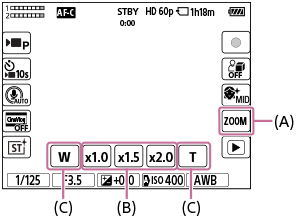
(A):
 (Zoom) icon
(Zoom) icon(B): Magnification scale
(C): W/T icon
TP1000832034