Monitor Flip Direction

The direction of image and menu screen displays can be inverted according to the camera orientation* and the monitor angle/orientation.
*When the camera's system software (firmware) version is Ver.2.00 or later
-
MENU →
 (Setup) → [Monitor] → [Monitor Flip Direction].
(Setup) → [Monitor] → [Monitor Flip Direction].
-
Adjust the camera orientation and the monitor angle/orientation to the desired position.
-
Select the desired setting while checking the monitor.
Menu item details
- Auto:
- Inverts the direction of the monitor display by detecting the camera orientation and the monitor angle/orientation.
- Mirror Flip:
- Flips the monitor display around the shorter edge.
- 180 Degree Flip:
- Rotates the monitor display 180 degrees.
- No Flip:
- Does not invert the display of the monitor.
Hint
- By repeatedly pressing the key to which the [Switch Monitor Flip Disp] function is assigned, you can switch the setting in the order of [Mirror Flip] → [180 Degree Flip] → [No Flip] → [Mirror Flip]. When [Monitor Flip Direction] is set to [Auto], the display method is temporarily switched while the setting value remains [Auto].
Note
- Even if [Monitor Flip Direction] is set to [Mirror Flip], the direction of the monitor display during playback will not be inverted.
TP1000832027