Shooting Screen

Configures touch operations on the shooting screen.
-
MENU →
 (Setup) → [Touch Operation] → [Shooting Screen] → desired setting item.
(Setup) → [Touch Operation] → [Shooting Screen] → desired setting item.
Menu item details
- Shooting Screen:
- Sets whether to enable touch operations on the shooting screen. ([On]/[Off])
- Footer Icon Touch:
- Sets whether to enable touch operations for the footer icons at the bottom of the shooting standby screen. ([On]/[Off])
- Swipe Right:
- Sets the operation when swiping right on the shooting standby screen. ([Icon Display: Left]/[Icon Display: L&R]/[Off])
- Swipe Left:
- Sets the operation when swiping left on the shooting standby screen. ([Icon Display: Right]/[Icon Display: L&R]/[Off])
- Swipe Up:
- Sets the operation when swiping up on the shooting standby screen. ([Open the Fn Menu]/[Off])
- Touch Func. in Shooting:
- Sets the operation activated by touching the screen during shooting.
[Touch Focus]: Specifies the position to focus.
[Touch Tracking]: Selects a subject to start tracking.
[Touch Shutter]: Focuses on the touched subject and shoots images (only during still image shooting).
[Touch AE]: Specifies the position to adjust the brightness.
[Off]: Disables touch operations.
- Icon When Monitor Flipped:
- Sets whether to flip the positions of the touch function icons on the left and right in accordance with the monitor when the monitor is flipped. ([Flip]/[Do Not Flip])
Hint
- You can select whether to simultaneously perform [Touch AE] by pressing the left/right sides of the control wheel when [Touch Func. in Shooting] is set to [Touch Focus]/[Touch Tracking]/[Touch Shutter]. When you perform [Touch AE], you can fine-tune the brightness by sliding the brightness adjustment bar that appears after touching.
Note
- You cannot fine-tune the brightness using the brightness adjustment bar when [Touch Func. in Shooting] is set to [Touch Shutter+AE].
TP1000940062