Enlarging an image being played back (Enlarge Image)
Enlarges the still image being played back. Use this function to check the focus of the image, etc.
- Display the image you want to enlarge, and slide the W/T (zoom) lever to the T side.
- Slide the W/T (zoom) lever to the W side to adjust the zoom scale.
- The view will zoom in on the part of the image where the camera focused during shooting. If the focus location information cannot be obtained, the camera will zoom in on the center of the image.
-
Select the portion you want to enlarge by pressing the top/bottom/right/left sides of the control wheel.
- Press the MENU button or the center of the control wheel to exit the playback zoom.
Hint
- You can also enlarge an image being played back using MENU.
-
You can change the initial magnification and initial position of enlarged images by selecting MENU →
 (Playback) → [Magnification] → [
(Playback) → [Magnification] → [ Enlarge Initial Mag.] or [
Enlarge Initial Mag.] or [ Enlarge Initial Position].
Enlarge Initial Position].
- You can also enlarge the image by touching the monitor. Drag the monitor to move the enlarged position. Set [Touch Operation] to [On] and [Playback Screen] to [On] beforehand.
TP1000811368