Adjusting the volume
Adjusting the volume
On the Walkman: Press the button ( ) to adjust the volume.
) to adjust the volume.

On the screen: Tap the area ( ) on the playback screen to display the volume dialog. Turn the knob (
) on the playback screen to display the volume dialog. Turn the knob ( ) to adjust the volume. Tap
) to adjust the volume. Tap  to close the volume dialog.
to close the volume dialog.
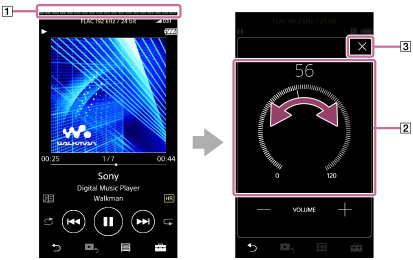
Hint
-
You can also use the +/– buttons at the bottom of the volume dialog to adjust the volume.
-
The volume may be low when you use certain headphones. In this case, switch the output setting to [High Gain Output]. To change the setting, tap the menu items in the following order.
 – [Settings] – [Output Settings] ([Basic Settings]) – [High Gain Output] ([Headphone Output]).
– [Settings] – [Output Settings] ([Basic Settings]) – [High Gain Output] ([Headphone Output]).Then, tap the appropriate item for the headphones that you are using. (The menu item is only available on models sold in certain countries or areas.)
-
When you switch between the headphone jack (Balanced Standard) and the headphone jack (Stereo Mini), the volume may become unexpectedly loud. To avoid loud volumes, the Walkman may lower the volume automatically.
Limiting the volume
The AVLS (Automatic Volume Limiter System) function reduces the risk of damage to ears from loud volumes. Using AVLS limits the maximum volume.
AVLS has the following features.
- AVLS limits the volume to a certain level.
- AVLS prevents disturbances to others caused by loud volumes.
- AVLS allows you to listen at a more comfortable volume.
-
Tap the menu items in the following order.
 – [Settings] – [Output Settings] ([Basic Settings]).
– [Settings] – [Output Settings] ([Basic Settings]). -
Tap [AVLS (Volume Limit)] ([Headphone Output]) to add a check mark.
Note
- [AVLS (Volume Limit)] does not work while there is an active Bluetooth connection.

The contents of the Help Guide may be subject to change without notice due to updates to the product's specifications.