Transferring content using Windows Explorer
You can transfer content directly by dragging and dropping it from Windows Explorer.
- Connect the Walkman to the computer via USB.
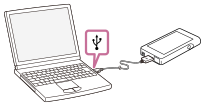
- Open the [WALKMAN] folder as follows.
- Windows 10:
Open [File Explorer] from the [Start] menu. Select [WALKMAN] from the left pane. - Windows 8.1:
Open [File Explorer] from [Desktop]. Select [WALKMAN] from the list under [This PC]. - Windows 7 or earlier versions:
Select [Start], [Computer], and then [WALKMAN].
You can also transfer content to a microSD card.
Select the folder with the name of the microSD card instead of [WALKMAN].
- Windows 10:
- Open the [MUSIC] folder in [WALKMAN].
- Drag-and-drop the files or folders on the computer to the [MUSIC] folder.
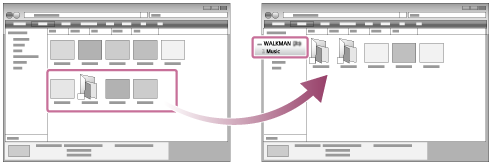
Confirm that the transfer is complete. Then, disconnect the Walkman from the computer.
Hint
-
You can add cover art images for albums manually so that the image will appear on the Walkman screen. First, rename the image file with the same name as the folder for the album. (Do not change the extension for the image file at this time.) Then, add the image file to the folder for the album.
The Walkman displays the following files for cover art images.- Baseline JPEG
- Non-interlaced PNG
- Maximum size: 4,096 × 4,096
Note
-
Observe the following precautions. Otherwise, the Walkman may not be able to play the files.
- Do not change the names of the root folders (such as [MUSIC]).
- Do not transfer the files to folders other than [MUSIC].
- Do not disconnect the USB cable during data transfer.
- Do not format the memory of the Walkman on the computer.
- The Walkman may not display music information for some content correctly depending on the language setting on the Walkman.
- Transferred content is limited to private use only. Use of content for other purposes requires the permission of the copyright holders.

The contents of the Help Guide may be subject to change without notice due to updates to the product's specifications.