Enjoying music content on a computer with Walkman sound quality (USB-DAC function)
You can enjoy music content stored on a computer through the Walkman, without transferring the content to the Walkman. Because the sound quality settings of the Walkman also apply to the output sound, music content on the computer can be played with the same sound quality as the Walkman.
The following applications are compatible with the USB-DAC function. They are recommended for use with the Walkman.
- Windows: Music Center for PC
- Mac: Hi-Res Audio Player for Mac
Note
- While the USB-DAC function is turned on, the Walkman can only be used as a USB-DAC device. To use the Walkman as a music player, turn off the USB-DAC function.
- Music content cannot be transferred while the USB-DAC function is turned on.
- Install the USB-DAC compatible application on a computer.
- Windows:
- Music Center for PC: To install the application, access the customer support website. (http://www.sony.net/smc4pc/) Refer to the appropriate topic under [Related Topic].
- Sony Audio USB Driver for Windows: Access the customer support website to install Sony Audio USB Driver for Windows. Follow the onscreen instructions.
- Mac:
Hi-Res Audio Player for Mac: Access the customer support website to install the application. Follow the onscreen instructions.
- Windows:
-
On the computer, configure the settings for USB-DAC.
For details on the settings, refer to the following information.
- Windows: Online help information for Music Center for PC
- Mac: Online help information for Hi-Res Audio Player on the customer support website.
-
On the Walkman, tap
 to open the library screen, and then tap
to open the library screen, and then tap  .
. -
When a message is displayed, tap [OK].
-
Connect the Walkman to the computer via USB.
You can adjust the volume on the [USB DAC] screen.
To go back to the music playback function
Tap  in the top left of the screen.
in the top left of the screen.
When a message is displayed, tap [OK].
Hint
-
If you do not want the Walkman to charge from the computer, remove the check mark from [Charge this player from the connected device]. Tap the menu items in the following order.
 – [Settings] – [USB DAC Settings] ([Function Settings]) – [Charge this player from the connected device].
– [Settings] – [USB DAC Settings] ([Function Settings]) – [Charge this player from the connected device].However, if the USB port on the computer is set to supply power constantly to the connected device, the Walkman may be charged by the computer.
Note
- You cannot listen to played-back sound wirelessly while the USB-DAC function is active.

The contents of the Help Guide may be subject to change without notice due to updates to the product's specifications.