Managing playlists on the Walkman
You can collect your favorite tracks and save them as playlists on the Walkman.
This topic includes instructions for the following operations.
- Adding tracks to playlists on the Walkman.
- Listening to playlists on the Walkman.
- Deleting playlists from the Walkman.
Adding tracks to playlists on the Walkman
Playlists can be saved either in the internal memory of the Walkman or on the microSD card. You cannot add a track from the internal memory to a playlist on the microSD card or vice versa.
-
Perform one of the following.
- While the Walkman is playing or pausing a track that you want to add to a playlist:
On the playback screen, tap and then [Add to Playlist].
and then [Add to Playlist]. - When a list (track list, album list, play queue, etc.) is displayed:
Tap beside the desired item in the list to display the pop-up menu. Then, tap [Add to Playlist].
beside the desired item in the list to display the pop-up menu. Then, tap [Add to Playlist].
The playlist selection screen will appear.
- While the Walkman is playing or pausing a track that you want to add to a playlist:
-
Tap the playlist name to add the track.
Hint
- Up to 999 tracks can be added to a playlist.
- You can add a whole list to a playlist. When the play queue screen or the bookmark list screen is displayed, tap
 and then [Add All Songs to Playlist].
and then [Add All Songs to Playlist]. - You can change the order of tracks in a playlist. Select a playlist from the library screen. Tap
 and then [Edit Song Order]. Drag-and-drop
and then [Edit Song Order]. Drag-and-drop  to rearrange the tracks. Tap [Complete] to save the order of tracks.
to rearrange the tracks. Tap [Complete] to save the order of tracks. -
You can change the name of a playlist from the pop-up menu. On the library screen, tap [Playlists]. Tap
 beside the desired playlist and then [Edit Playlist Name].
beside the desired playlist and then [Edit Playlist Name].
- You can transfer playlists created using Music Center for PC or iTunes to the Walkman. Playlists in the m3u file format can be managed on the Walkman.
-
You can create a new playlist on the Walkman. To create a new playlist, tap the menu items in the following order.
 – [Add to Playlist] – [New Playlist].
– [Add to Playlist] – [New Playlist].
Then, name the playlist and tap [Complete] to finish.
Note
- You cannot register cover art images for playlists.
Listening to tracks in a playlist on the Walkman
-
On the library screen, tap [Playlists].
-
Tap the desired playlist and then tap the desired track.
Deleting playlists from the Walkman
-
On the library screen, tap [Playlists] to display the list of playlists.
-
Tap
 beside the playlist that you want to delete, and then tap [Delete].
beside the playlist that you want to delete, and then tap [Delete]. -
Follow the onscreen instruction.
Hint
- You can remove a track from a playlist.
Display the list of tracks in the playlist and tap
 to display the pop-up menu. Then, select [Delete from Playlist].
to display the pop-up menu. Then, select [Delete from Playlist].
Note
- Even if you delete a playlist, the tracks in the playlist will not be deleted from the Walkman.

The contents of the Help Guide may be subject to change without notice due to updates to the product's specifications.