Connecting the headset to a computer or PlayStation®5
Before starting the operation, make sure of the following:
- The computer or PS5™ is placed within 1 m (3 feet) of the headset.
- The headset is charged sufficiently.
- The operating instructions of the computer or PS5 is in hand.
-
Switch the slide switch of the USB transceiver to “PC” or “PS5” according to the connected device.
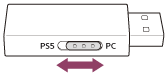
-
Turn on the computer or PS5.
-
Connect the USB transceiver to a USB port of the computer or PS5.
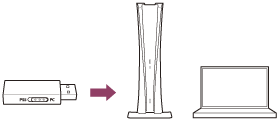
Hint
- When connecting the USB transceiver to the PS5, connect it to the USB port on the front of the PS5.
-
Press and hold the
 (power) button for about 2 seconds or more to turn on the headset.
(power) button for about 2 seconds or more to turn on the headset.
INZONE H9:
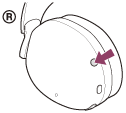
You will hear a notification sound indicating that the headset is turned on.
The left and right ring indicators (white) light up for about 5 seconds.
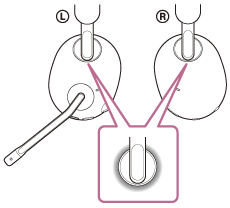
When the headset is turned on, the headset is connected to the USB transceiver automatically (wireless 2.4 GHz connection).
When connected, you will hear a notification sound indicating that the connection is established.
When the Bluetooth mode is off and a wireless 2.4 GHz connection is not established, the left and right ring indicators (white) flash quickly. When connected, this changes to a slow flashing.
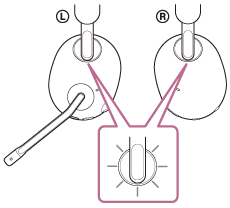
INZONE H7:
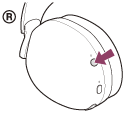
You will hear a notification sound indicating that the headset is turned on.
The
 (power) indicator (white) lights up for about 2 seconds.
(power) indicator (white) lights up for about 2 seconds. 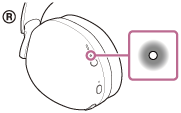
When the headset is turned on, the headset is connected to the USB transceiver automatically (wireless 2.4 GHz connection).
When connected, you will hear a notification sound indicating that the connection is established.
When wireless 2.4 GHz connection is not established, the
 (power) indicator (white) flashes slowly. When connected, the
(power) indicator (white) flashes slowly. When connected, the
 (power) indicator (white) flashes quickly for about 5 seconds, then changes to a slow flashing.
(power) indicator (white) flashes quickly for about 5 seconds, then changes to a slow flashing. 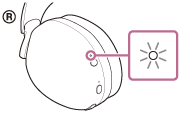
-
When connected to a computer, select the headset as the audio device.
- Audio output device such as games: [INZONE H9 / INZONE H7 - GAME]
- Audio input/output device such as voice chat: [INZONE H9 / INZONE H7 - CHAT]
Note
- If the device does not recognize the headset microphone, make sure the slide switch of the USB transceiver is set correctly.
- If the headset cannot connect to a computer or PS5 via wireless 2.4 GHz connection, press and hold the connect button on the USB transceiver for about 5 seconds or more to pair them.
- Connect the USB transceiver directly to the computer or PS5, and not via a USB hub.