Making a call
You can enjoy a hands-free call with a smartphone or mobile phone that supports the Bluetooth profile HFP (Hands-free Profile) or HSP (Headset Profile), via Bluetooth connection.
- If your smartphone or mobile phone supports both HFP and HSP, set it to HFP.
- The operation may vary depending on the smartphone or mobile phone. Refer to the operating instructions supplied with the smartphone or mobile phone.
- Depending on the connected device or the application you are using, the functions may not work properly even if you try to operate them with the headset.
-
Connect the headset to a smartphone or mobile phone via Bluetooth connection.
-
Operate your smartphone or mobile phone to make a call.
When you make a call, the dial tone is heard from the headset.
If you make a call during music playback, playback pauses.
If no dial tone is heard via the headset, switch the call device to the headset using your smartphone or mobile phone.
You can talk using the boom microphone of the headset.
INZONE H9:
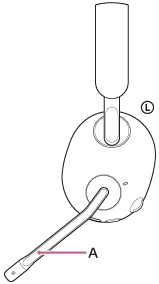
INZONE H7:
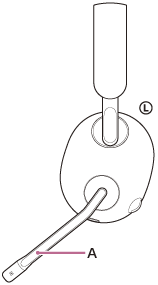
A: Boom microphone
-
Adjust the volume using the VOL (volume) –/+ dial of the headset.
There is a tactile dot on the + side.
INZONE H9:
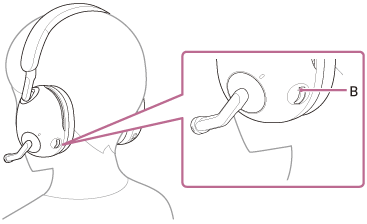
INZONE H7:
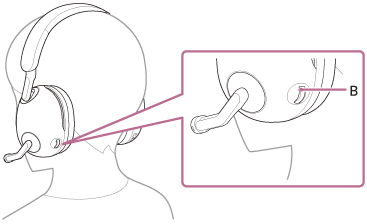
B: Tactile dot
- Increase the volume: Turn to the + side.
INZONE H9:
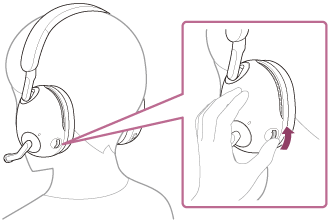
INZONE H7:
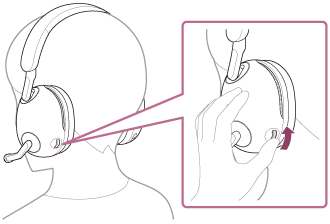
- Decrease the volume: Turn to the – side.
INZONE H9:
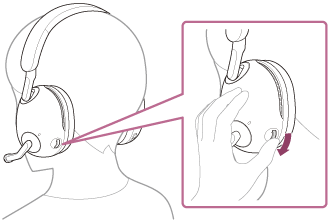
INZONE H7:
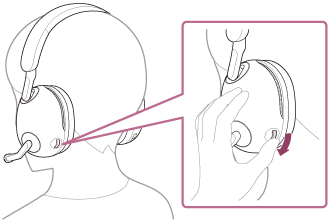
When the volume reaches the maximum or minimum, you will hear a notification sound.
- Increase the volume: Turn to the + side.
-
When you finish your phone call, press the
 (Bluetooth) button on the headset to end the call.
(Bluetooth) button on the headset to end the call. INZONE H9:
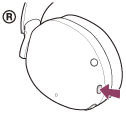
INZONE H7:
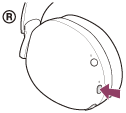
If you made a call during music playback, music playback resumes automatically after ending the call.
Hint
- Adjust the volume with the connected device and headset.
Note
- Depending on the connected device or playback application you are using, when you make a call during music playback, playback may not resume automatically even after you finish the call.
- Use a smartphone or mobile phone at least 50 cm (19.69 in.) away from the headset. Noise may result if the smartphone or mobile phone is too close to the headset.
- Your voice will be heard from the headset through the headset’s boom microphone (Sidetone function). In this case, ambient sounds or the sounds of the headset operation may be heard through the headset, but this is not a malfunction.