Cannot hear a person during a call/low voice from callers, your voice does not reach the person during a call/your voice is low on the caller’s side.
While connected to a game console (computer or PS5™)
- Check that both the headset and the connected device are turned on.
- Adjust the volume of the headset and the connected device. Turn up the volume if it is too low.
- Make sure the in-game voice chat output setting is set to [INZONE H9 / INZONE H7 - CHAT].
- Check the call settings of the in-game voice chat and video calling application.
- If the boom microphone of the headset is raised, lower the boom microphone and adjust its position so that it is near your mouth.
- Adjust the GAME/CHAT (game/chat balance) button to the chat side.
- Make sure that the microphone setting is set to [INZONE H9 / INZONE H7 - CHAT] in the sound settings of the computer.
- When connected to a computer, adjust the microphone volume with “INZONE Hub”.
- Connect the headset to the USB transceiver again.
- Reset the headset.
- Initialize the headset, and pair the headset and the device again.
- When using a wireless 2.4 GHz connection with a computer or PS5 and a Bluetooth connection at the same time, the microphone input of the headset is used for a call or chat with the connected device via Bluetooth. You cannot chat on the computer or PS5.
While connected to a Bluetooth device
- Check that both the headset and the connected device are turned on.
- Adjust the volume of the headset and the connected device. Turn up the volume if it is too low.
- Operate the Bluetooth device to re-establish the connection. Select HFP or HSP for the profile.
- If you are listening to music with the headset, stop playback and press the
 (Bluetooth) button to respond to an incoming call.
(Bluetooth) button to respond to an incoming call. - If the boom microphone of the headset is raised, lower the boom microphone and adjust its position so that it is near your mouth.
- Reset the headset.
- Initialize the headset. All of the pairing information is deleted. Pair the headset and the Bluetooth device again.