Pairing and connecting with an Android smartphone
The operation to register the device that you wish to connect to is called “pairing”. First, pair a device to use it with the headset for the first time.
Before starting the operation, make sure of the following:
- The Android smartphone is placed within 1 m (3 feet) of the headset.
- The headset is charged sufficiently.
- The operating instructions of the Android smartphone is in hand.
-
Turn on the headset, then turn on the Bluetooth mode to enter pairing mode.
INZONE H9:
-
Press and hold the
 (power) button for about 2 seconds or more to turn on the headset.
(power) button for about 2 seconds or more to turn on the headset. 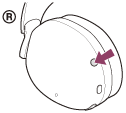
You will hear a notification sound indicating that the headset is turned on.
The left and right ring indicators (white or blue) light up for about 5 seconds.
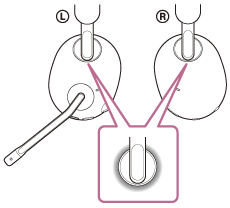
When the left and right ring indicators light up in white, proceed to step
 -2.
-2. When the left and right ring indicators light up in blue, proceed to step
 .
. -
Press and hold the
 (Bluetooth) button for about 2 seconds to turn on the Bluetooth mode.
(Bluetooth) button for about 2 seconds to turn on the Bluetooth mode. 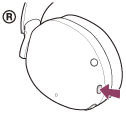
You will hear a notification sound indicating that the Bluetooth mode is turned on.
The left and right ring indicators (blue) flash quickly.
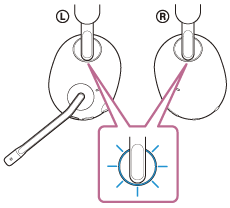
When you pair the headset with a device for the first time after purchase, or after initializing the headset (if the headset has no pairing information), the headset enters pairing mode automatically.
In this case, proceed to step
 .
. When you pair a second or subsequent device (the headset already has pairing information for other devices), you need to operate manually to enter pairing mode.
In this case, proceed to step
 -3.
-3. -
Press and hold the
 (Bluetooth) button for about 5 seconds to enter pairing mode.
(Bluetooth) button for about 5 seconds to enter pairing mode. You will hear a notification sound indicating that the headset enters pairing mode.
The left and right ring indicators (blue) repeatedly flash twice in a row.
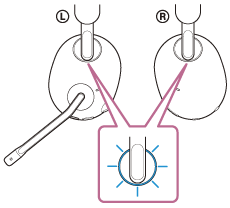
INZONE H7:
-
Press and hold the
 (power) button for about 2 seconds or more to turn on the headset.
(power) button for about 2 seconds or more to turn on the headset. 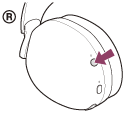
You will hear a notification sound indicating that the headset is turned on.
The
 (power) indicator (white) lights up for about 2 seconds.
(power) indicator (white) lights up for about 2 seconds. 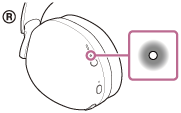
When the
 (Bluetooth) indicator turns off, proceed to step
(Bluetooth) indicator turns off, proceed to step
 -2.
-2. When the
 (Bluetooth) lights up in blue, proceed to step
(Bluetooth) lights up in blue, proceed to step
 .
. -
Press and hold the
 (Bluetooth) button for about 2 seconds to turn on the Bluetooth mode.
(Bluetooth) button for about 2 seconds to turn on the Bluetooth mode. 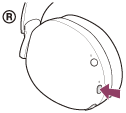
You will hear a notification sound indicating that the Bluetooth mode is turned on.
The
 (Bluetooth) indicator (blue) lights up for about 2 seconds, and then flashes slowly.
(Bluetooth) indicator (blue) lights up for about 2 seconds, and then flashes slowly. 
When you pair the headset with a device for the first time after purchase, or after initializing the headset (if the headset has no pairing information), the headset enters pairing mode automatically.
In this case, proceed to step
 .
. When you pair a second or subsequent device (the headset already has pairing information for other devices), you need to operate manually to enter pairing mode.
In this case, proceed to step
 -3.
-3. -
Press and hold the
 (Bluetooth) button for about 5 seconds to enter pairing mode.
(Bluetooth) button for about 5 seconds to enter pairing mode. You will hear a notification sound indicating that the headset enters pairing mode.
The
 (Bluetooth) indicator (blue) repeatedly flashes twice in a row.
(Bluetooth) indicator (blue) repeatedly flashes twice in a row. 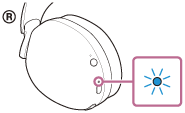
-
-
Unlock the screen of the Android smartphone if it is locked.
-
Find the headset on the Android smartphone.
- Select [Settings] - [Device connection] - [Bluetooth].
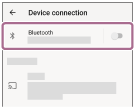
- Touch the switch to turn on the Bluetooth function.
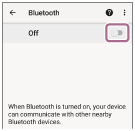
- Select [Settings] - [Device connection] - [Bluetooth].
-
Touch [INZONE H9 / INZONE H7].
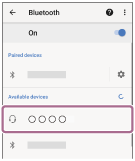
If Passkey (*) input is required, input “0000”.
The headset and smartphone are paired and connected with each other.
You will hear a notification sound indicating that the connection is established.
*A Passkey may be called “Passcode”, “PIN code”, “PIN number”, or “Password”.
INZONE H9:
The left and right ring indicators (blue) change to a slow flashing.
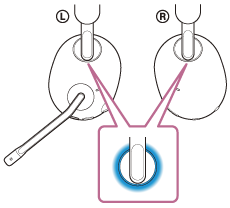
INZONE H7:
The
 (Bluetooth) indicator (blue) flashes quickly for about 5 seconds, then changes to a slow flashing.
(Bluetooth) indicator (blue) flashes quickly for about 5 seconds, then changes to a slow flashing. 
If they are not connected, see “Connecting to a paired Android smartphone”.
If [INZONE H9 / INZONE H7] does not appear on the Android smartphone screen, try again from the beginning of step
 .
.
Hint
- The operation above is an example. For more details, refer to the operating instructions supplied with the Android smartphone.
- To delete all Bluetooth pairing information, see “Initializing the headset to restore factory settings”.
Note
- If pairing is not established within 5 minutes, pairing mode is canceled. In this case, start the operation again from step
 -2.
-2. - Once Bluetooth devices are paired, there is no need to pair them again, except in the following cases:
- Pairing information has been deleted after repair, etc.
- When a 9th device is paired.
The headset can be paired with up to 8 devices. If a new device is paired after 8 devices are already paired, the registration information of the paired device with the oldest connection date is overwritten with the information for the new device. - When the pairing information for the headset has been deleted from the Bluetooth device.
- When the headset is initialized.
All of the pairing information is deleted. In this case, delete the pairing information for the headset from the connected device and then pair them again.
- The headset can be paired with multiple devices, but can only play music from 1 paired device at a time.