Sound skips frequently.
While connected to a game console (computer or PS5™)
- Under the following conditions, noise or audio dropout may occur, or the connection may be disabled.
- When there is a human body between the headset and the game console
When this is the case, turn the game console to face the same direction as the antenna of the headset to improve the communications. - When there is an obstacle, such as metal or a wall, between the headset and the game console
- When there is a distance between the headset and the game console
- When using in places with wireless LAN, where a microwave oven is used, electromagnetic waves are generated, etc.
- In places where there are other wireless communication audio devices or other people nearby
- When there is a human body between the headset and the game console
- When playing games on your computer, this issue can be improved by closing unnecessary applications or windows, or restarting your computer.
- Connect the headset to the USB transceiver again.
- Reset the headset.
- Initialize the headset.
While connected to a Bluetooth device
- Set [BLUETOOTH CONNECTION QUALITY] to [Priority on Stable Connection] with “INZONE Hub”. For details, see “About the sound quality mode”.
- This issue can be improved by changing the wireless playback quality settings on the transmitting device. For details, refer to the operating instructions supplied with the transmitting device.
-
Bluetooth communications may be disabled, or noise or audio dropout may occur under the following conditions.
- When there is a human body between the headset and the Bluetooth device
When this is the case, turn the Bluetooth device to face the same direction as the antenna of the headset to improve the Bluetooth communications. - When there is an obstacle, such as metal or a wall, between the headset and the Bluetooth device
- When using in places with wireless LAN, where a microwave oven is used, electromagnetic waves are generated, etc.
- When there is a distance between the headset and the Bluetooth device
- Where there are other wireless communication audio devices or other people nearby, such as in train station premises or on a crowded train
- When there is a human body between the headset and the Bluetooth device
- If you are talking on the phone or voice chat with your smartphone, this issue can be improved by closing unnecessary applications or restarting your smartphone.
- Connect the headset and the Bluetooth device once again.
- Reset the headset.
- Initialize the headset. All of the pairing information is deleted. Pair the headset and the Bluetooth device again.
About the antennas
- Remove any obstacles between the antenna of the connecting game console and Bluetooth device and the built-in antenna of the headset. The antenna of the headset is built into the part shown in the dotted line below.
INZONE H9:

INZONE H7:

A: Built-in antenna