No sound, low sound level
While connected to a game console (computer or PS5™)
- Check that both the headset and the connected device are turned on.
- Adjust the volume of the headset and the connected device. Turn up the volume if it is too low.
- Check that the USB transceiver is inserted firmly.
- When the computer’s volume setting is muted or low, change the computer’s volume setting.
- When the chat volume is low, ask the chat partner to change the microphone volume.
- The volume balance between game and chat may be on one side. Adjust the volume balance between game and chat with the GAME/CHAT (game/chat balance) button on the headset. You can also check the volume balance between game and chat with “INZONE Hub” and PS5.
- Make sure that the output setting of the computer is set to [INZONE H9 / INZONE H7 - GAME] or [INZONE H9 / INZONE H7 - CHAT].
- Make sure the in-game output setting is set to [INZONE H9 / INZONE H7 - GAME] or [INZONE H9 / INZONE H7 - CHAT].
- Make sure that the headset is connected to the USB transceiver connected to the computer or PS5.
- Whether the indicator on the USB transceiver is lit
- Whether the headset is displayed on “INZONE Hub” and various settings can be made when connected to a computer
- If the headset cannot be connected to the USB transceiver connected to the computer or PS5, follow the procedure below to perform pairing again with the USB transceiver.
- Connect the USB transceiver to a computer or PS5.
- Press and hold the connect button on the USB transceiver for about 5 seconds or more.
The USB transceiver goes into pairing mode, and the connect indicator (white) on the USB transceiver repeatedly flashes twice in a row. - Turn on the headset.
When pairing is complete, a notification sound is emitted from the headset and the connect indicator (white) on the USB transceiver lights up.
- Restart the computer or PS5 you are using.
- Connect the connected device to the headset once again.
- Reset the headset.
- Initialize the headset, and pair the headset and the device again.
- When using a wireless 2.4 GHz connection with a computer or PS5 and a Bluetooth connection at the same time, the microphone input of the headset is used for a call or chat with the connected device via Bluetooth. You cannot chat on the computer or PS5.
While connected to a Bluetooth device
- Check that both the headset and the connected device are turned on.
- When playing music, check that the headset and the transmitting Bluetooth device are connected via an A2DP Bluetooth connection.
- Adjust the volume of the headset and the connected device. Turn up the volume if it is too low.
- Check that the connected device is playing back.
- Connect the Bluetooth device to the headset once again.
- Pair the headset and the Bluetooth device again.
- Restart the Bluetooth device such as the smartphone you are using.
- Reset the headset.
- Initialize the headset. All of the pairing information is deleted. Pair the headset and the Bluetooth device again.
Note
- Connection is not guaranteed with the USB ports of TVs, etc.
- If the volume is turned down on the connected device while connected via Bluetooth connection, the volume will not increase much by operating the headset. When this is the case, adjust the volume by operating the connected device.